How to see completed tasks
There are multiple ways to view your completed tasks within the Workast web application.
Your completed tasks
To get to Workast, click on this link and log in.
On the left taskbar, you will see the Completed by me report. Click on that tab to bring up the report.
This shows the tasks you have completed across all lists, ordered by completion date.
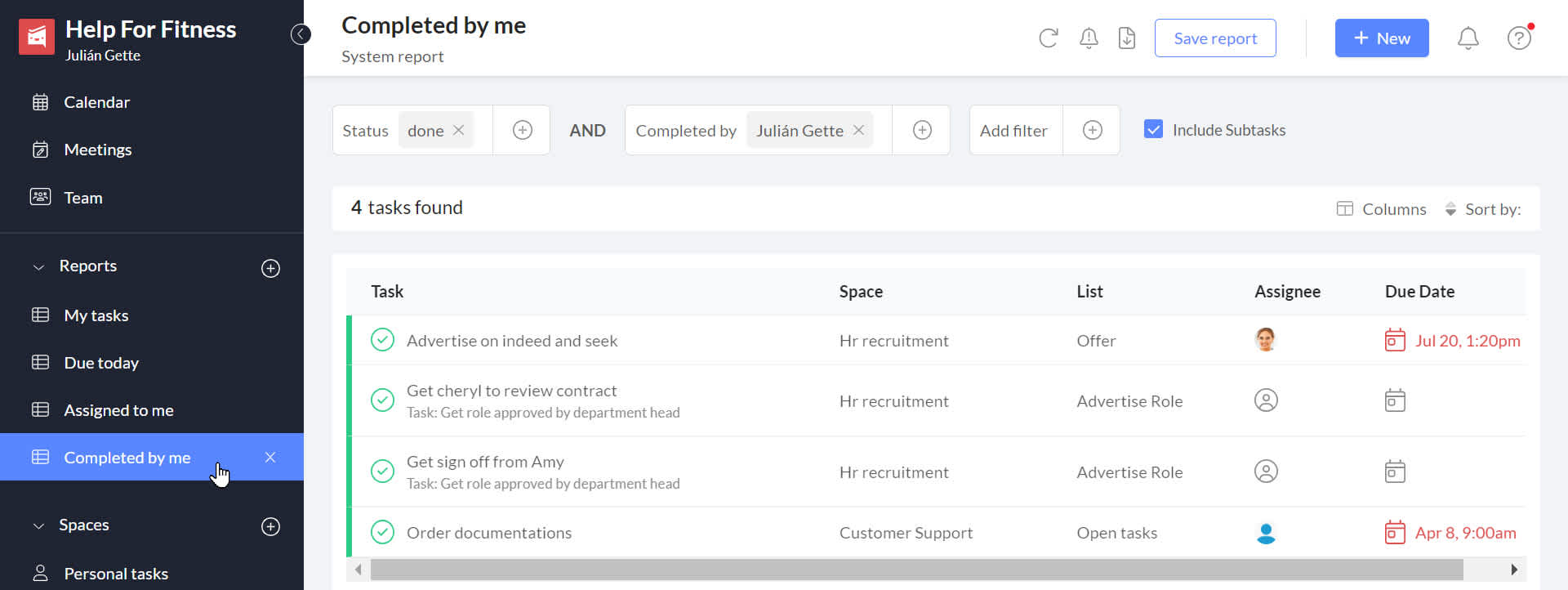
Completed tasks in a Space
To view completed tasks in a Space, click on the "completed" tab. Tasks completed will be listed there, sorted by completion date.
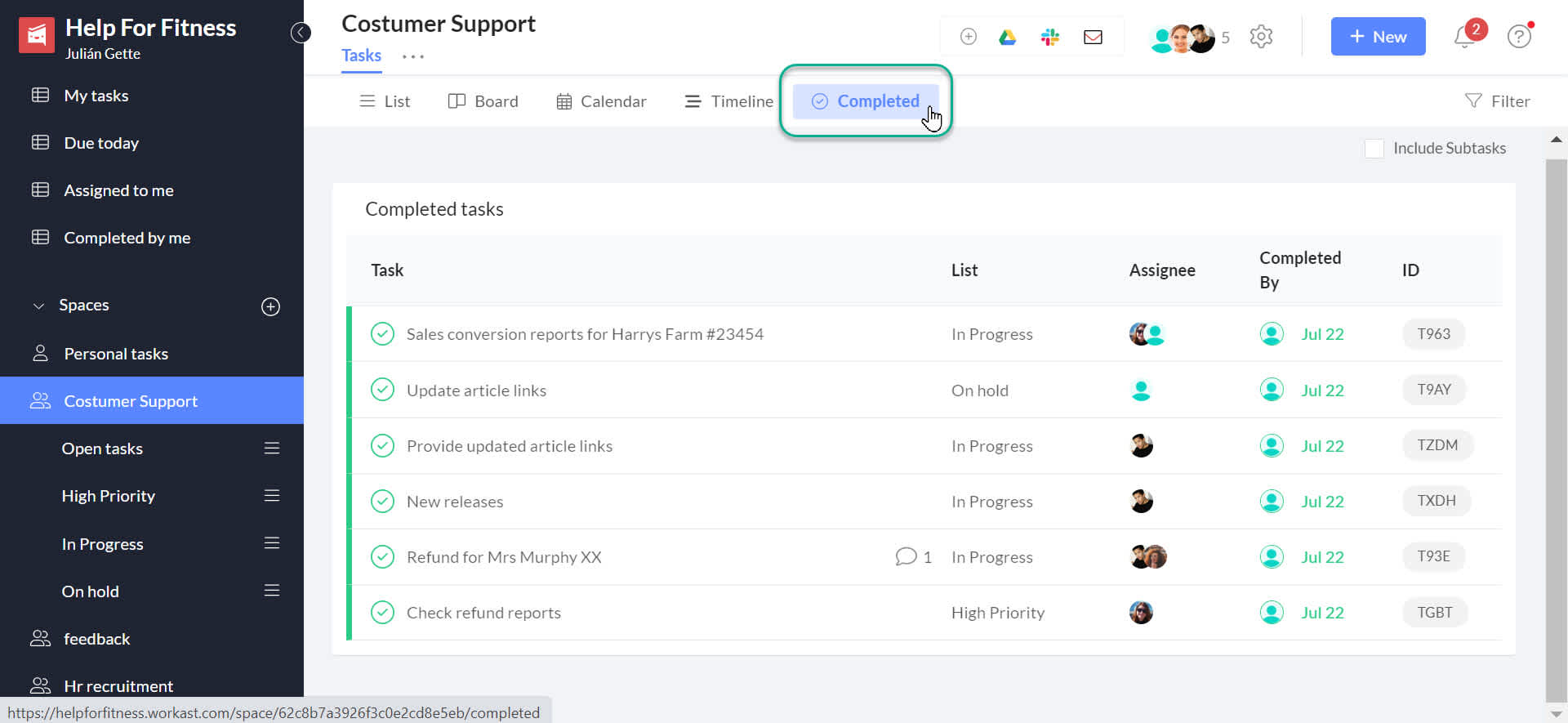
Completed tasks using custom reports
Click on the "Create new report" in the left taskbar.
Click the + next to the "Pending" filter and select "Status" and then "Done" to choose tasks that are completed. Click "Apply". Then, click the X next to pending to remove that filter.
Next, click the + next to "Add filter" to add additional filters (this action is required). Don't forget to tick the box next to "Include subtasks" if you want to include subtasks.
Your search results will automatically populate. You can choose the additional information about the task that you want to see by clicking on the "columns" tab and checking on the desired fields.
If it's desired, you can save the report by editing the name and clicking on the "save report" button.
To learn more about reports, click here.