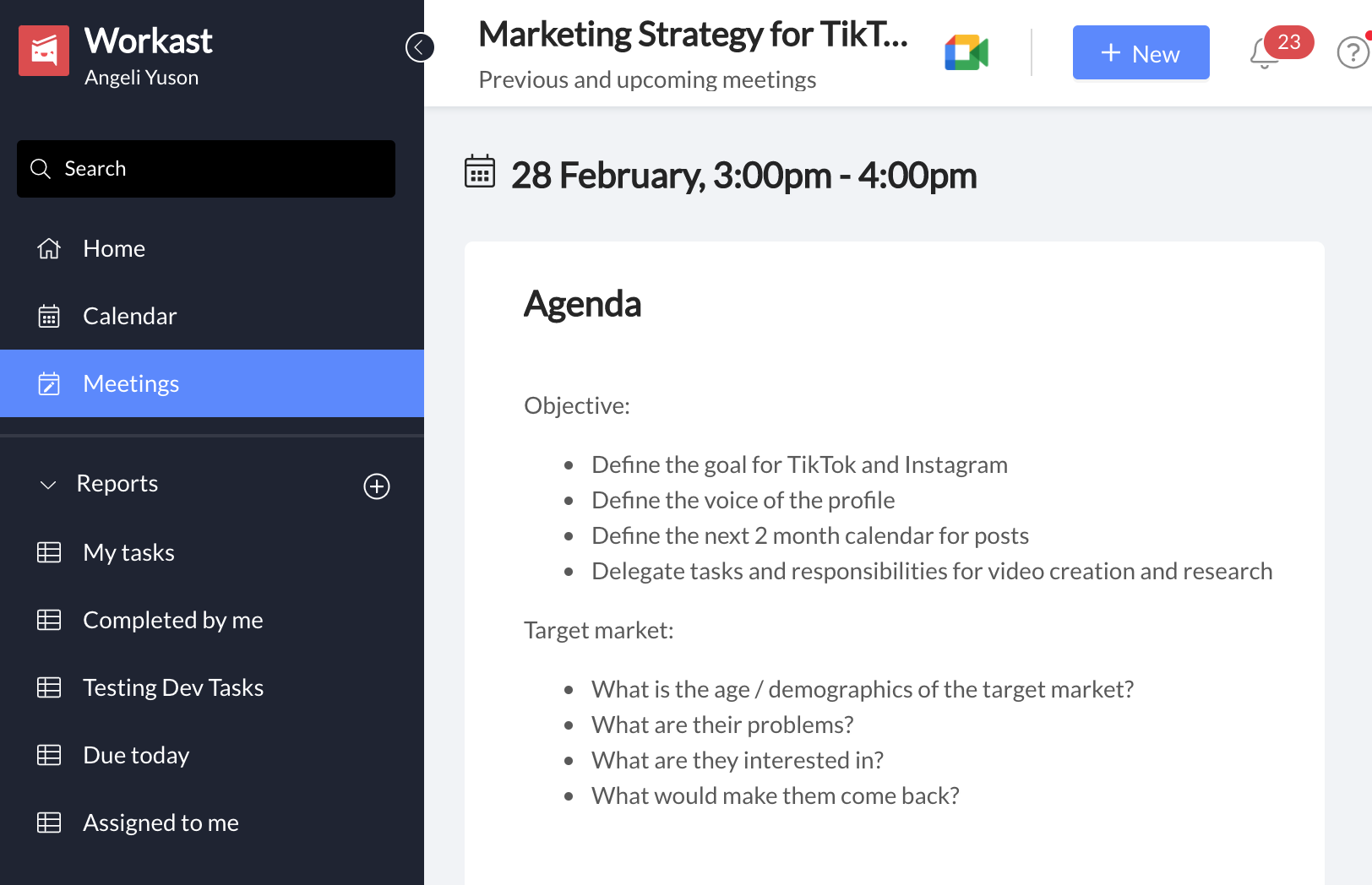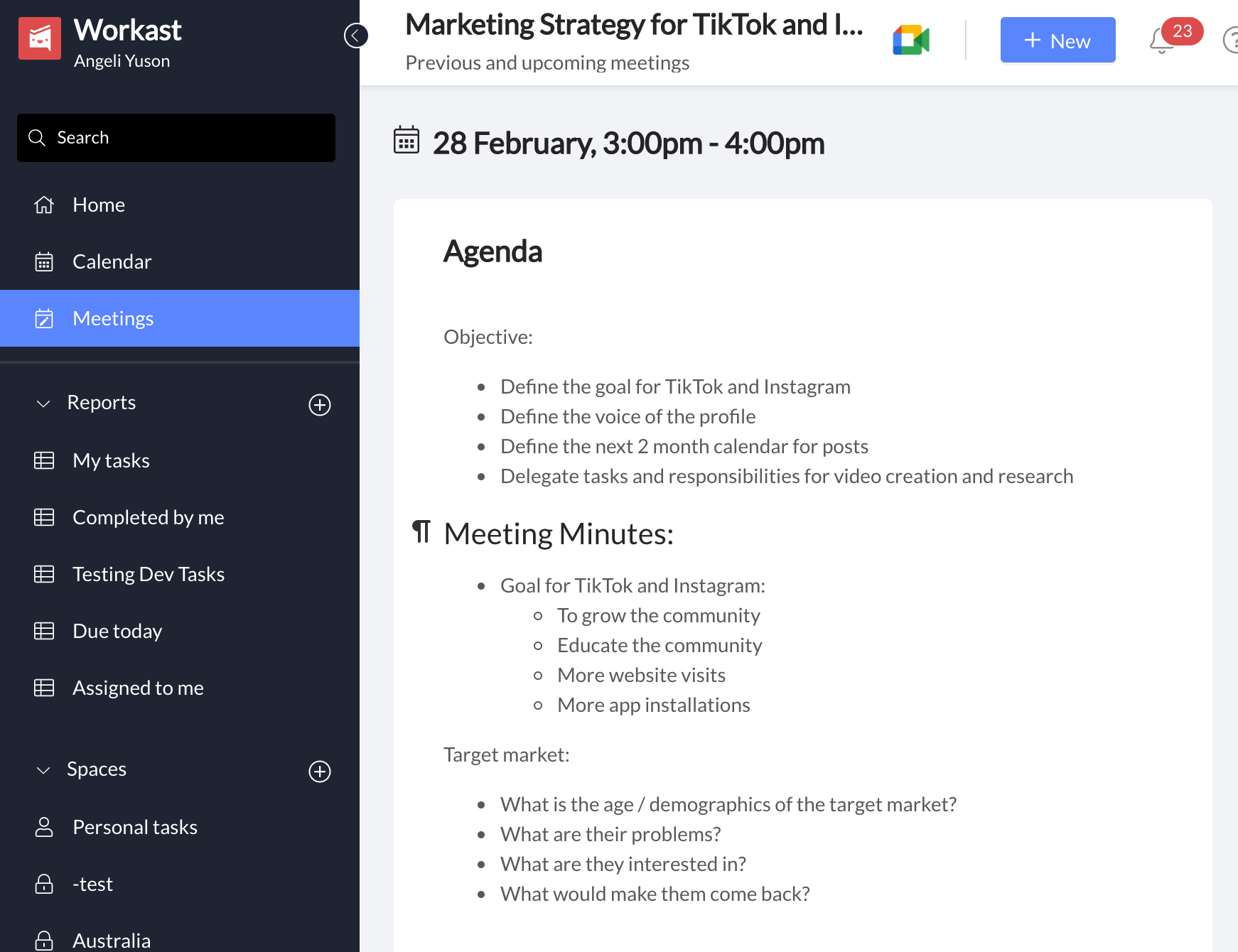4 Expert Tips to Run Effective Meetings
ByAngeli Yuson
Angeli is the Founder and COO at Workast. Her team ensures our users have an exceptional customer experience with Workast and takes care of all user issues.
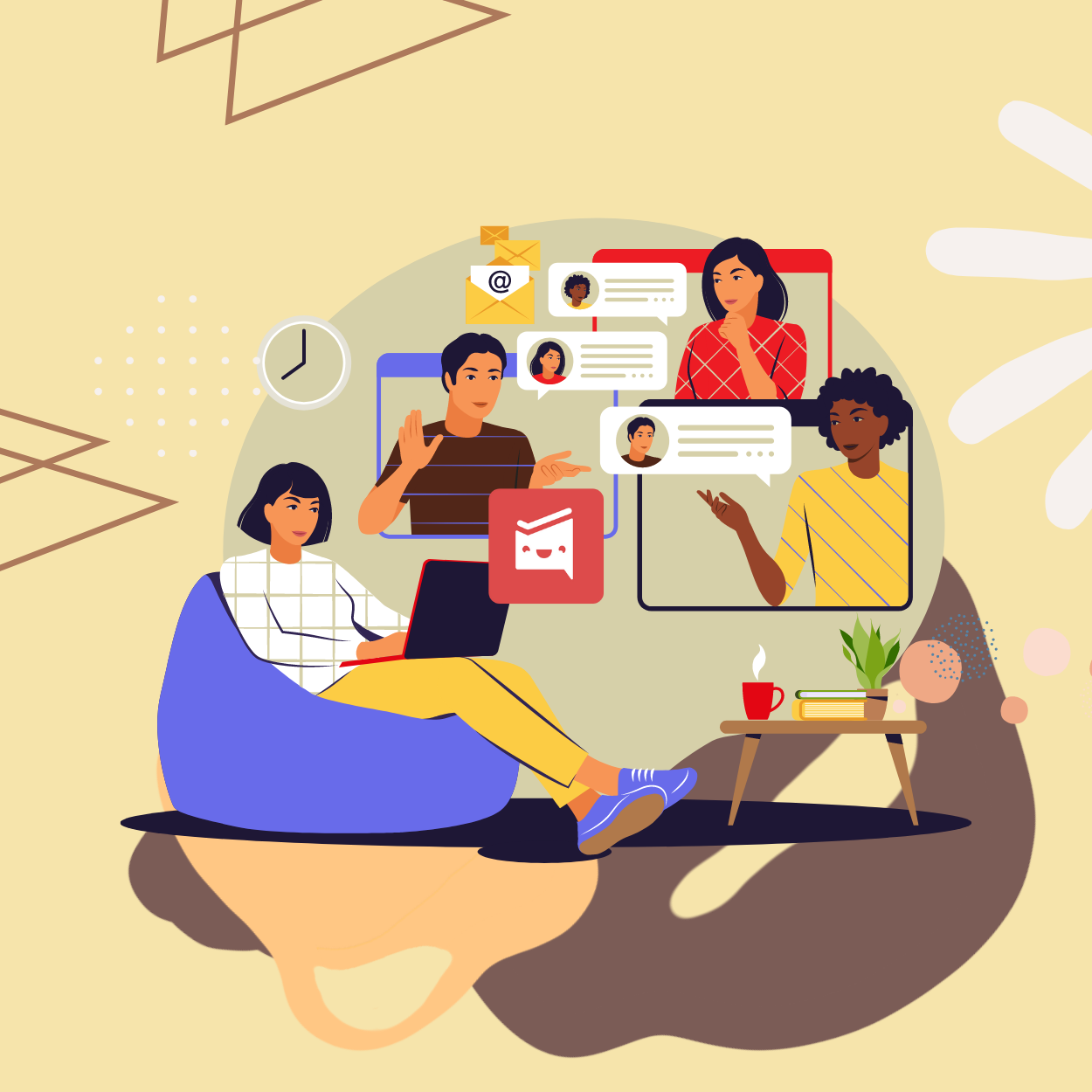
Angeli is the Founder and COO at Workast. Her team ensures our users have an exceptional customer experience with Workast and takes care of all user issues.
When the world switched to remote working, video conferences and online meetings began to take over. Many employees advised that they were "meeting fatigued" or "zoom fatigued" which meant they were feeling overwhelmed by the amount of meetings they were having.
Meetings don't always have to be boring and you can eliminate meeting fatigue by making your meetings more efficient and effective. Meetings can be run more effectively with these 4 expert tips.
Before you start a meeting, you can use Workast to create and manage the meeting with your attendees. Simply add Workast as an attendee and you will see the meeting in your Workast account.
Before the meeting starts, create an agenda of what is going to be discussed in the meeting. Then, send this out to all the attendees so they know exactly why this meeting is happening.
If you are unsure what you are going to be talking about in a meeting, maybe the meeting is not necessary. Make sure you have a specific outcome you want to achieve in the meeting. Here is an example of a meeting agenda that can be created in Workast before you have a meeting:
Meetings should be kept to around 30 minutes in duration, with a maximum of 1 hour if required. If meetings go over time, the person in charge of the meeting should advise that a new meeting will be scheduled to discuss any outstanding points.
30 minute meetings are a great goal as it is short and precise enough to talk about a few points. This time frame keeps team members engaged, especially when the meeting is being held over Zoom on Google Meet.
Online meetings can be harder to maintain engagement, so short meetings will help to run an effective meeting.
Meeting minutes is a summary of what is discussed in a meeting. With the Workast Meeting function, a meeting note is created where you can keep track of the agenda, meeting minutes and tasks.
Before a meeting starts, nominate a team member to take meeting minutes in the Workast application. The good thing about Workast Meetings is that all attendees will have access to the file and be able to refer back to the meeting notes.
Here is an example of what meeting minutes would look like in Workast Meetings:
When in a meeting, it is important to create tasks and action items for the attendees of the meeting, so that everyone knows exactly what work needs to be done once the meeting is over.
When having a Zoom meeting, it is sometimes hard to keep track of the tasks that need to be done. Workast has made it easy with their Meetings application which helps you to create tasks in the meeting. These tasks can be assigned to team members with a due date, and from there, the team member can work on the tasks.
In the next meeting, you can pull up the Workast Meeting that was previously had and review all the tasks that were created to ensure all the tasks were completed.
Meetings can be run effectively with these 4 tips. Be sure to install Workast into your Slack workspace today to start running better meetings for your team members and managers.