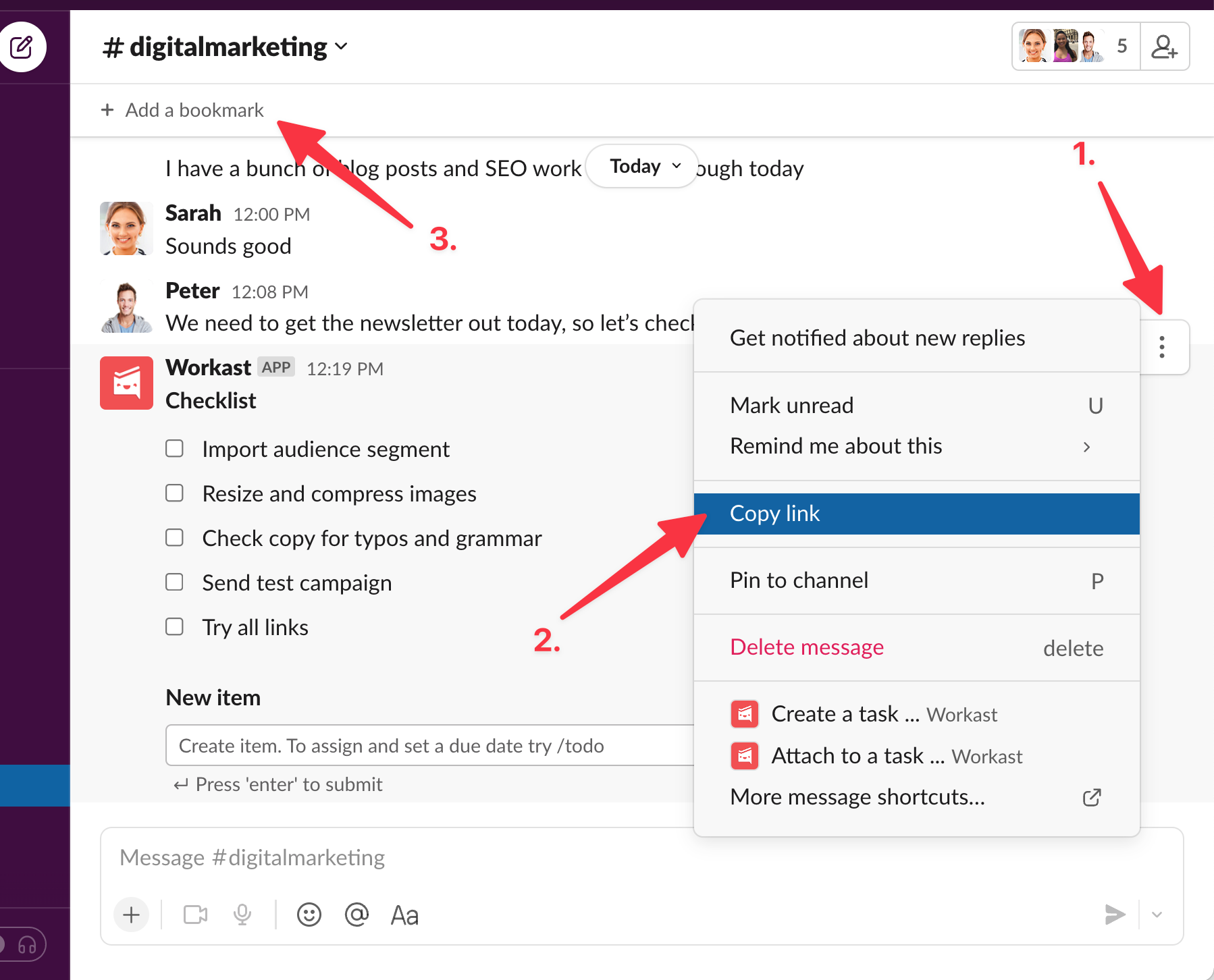How to create a checklist on Slack?
By
Guillermo Gette
Guillermo is the co-founder and CEO of Workast.
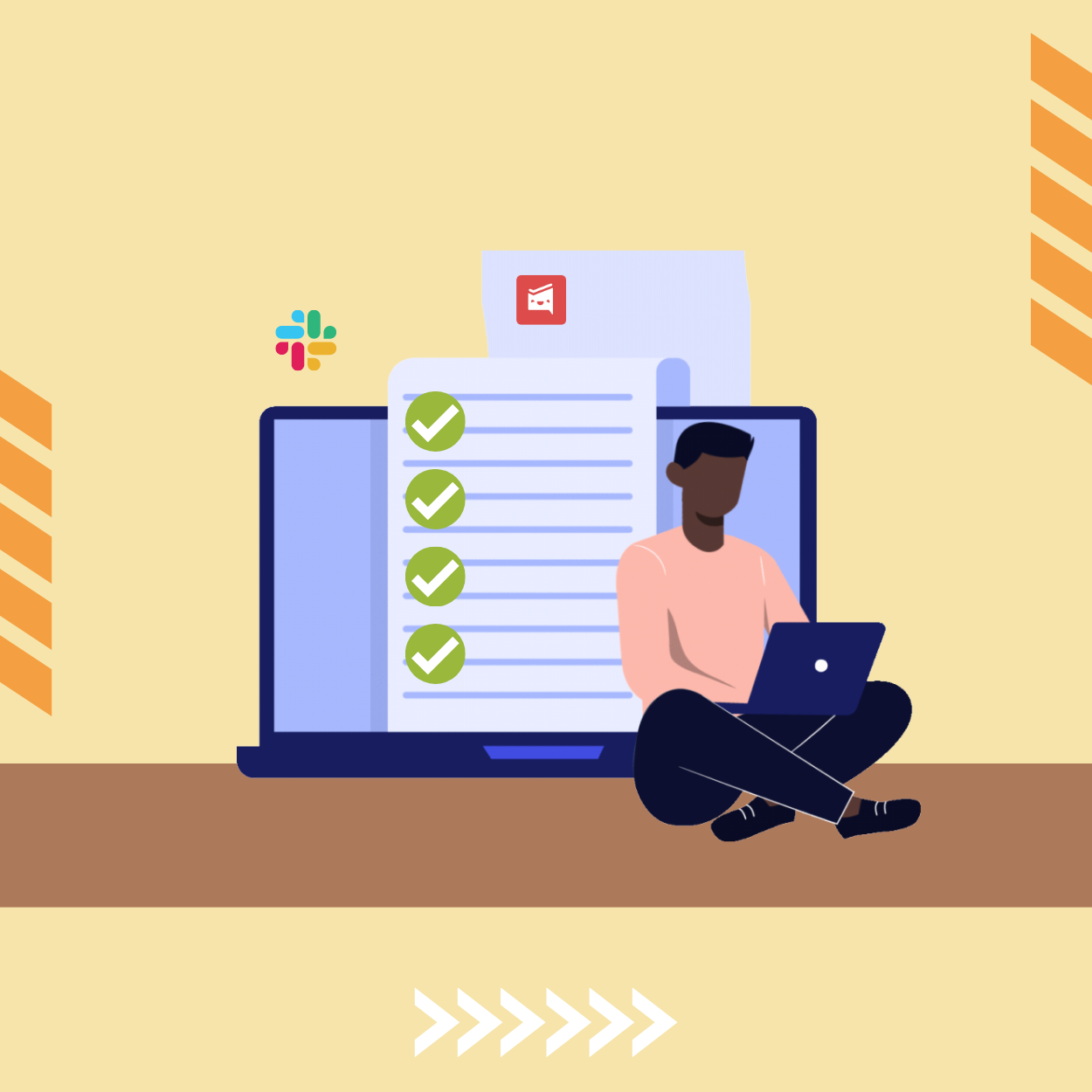
Guillermo is the co-founder and CEO of Workast.
TL;DR Install Workast, enter /checklist
If you are reading this article, chances are you use Slack to communicate with your team. A Slack channel is the place where people come together to work towards a common goal.
Finalizing a client proposal, releasing software to production, sending a newsletter, dealing with unexpected issues, organizing an event, etc. What do all these tasks have in common? They have a set of steps that need to be followed and completed: a checklist!
A checklist helps to ensure consistency and completeness in carrying out a task. It brings clarity and visibility to the team of what has been done and what is outstanding.
So, how do we create a checklist on Slack? Read on.
Slack doesn’t have a native checklist feature, nor the option to format a message to have checkboxes. So far, users have found workarounds like creating a post to keep track of a checklist or pinning a message in a channel
But you just want to have a simple message with a checklist that anyone can add items to it and check off once completed. We got you covered.
To get started, you will need to install Workast in your Slack workspace. Workast helps teams on Slack to organize their work. The Slack integration is free for everyone.
Once Workast has been installed in your workspace, you will have a new slash command /checklist. You can enter this command where you type your messages on any channel.
Press Enter, and a message will be posted in the channel announcing that a new checklist has been created. The message has an input where you can enter the first item of the checklist. Anyone in the channel can add items to the checklist as well.
Once an item has been completed, you can simply check the checkbox. Everyone will see the latest version of the checklist.
Tips & Tricks
You can create an unlimited number of checklists per channel. To keep them organized, you can name your checklist if you enter the name after the command like “/checklist Weekly Newsletter”
To keep the checklist accessible to your team, you can pin the message of the checklist to the channel or, I think even better, create a bookmark to the checklist message URL. Check this out.
You can click on the [...] button on the message (1), and copy the URL of the message (2). Then you can add a bookmark at the top of the channel (3) and name it “Weekly Newsletter” with your preferred emoji. When you click on that bookmark, you are taken directly to the checklist.
FInally, you should know that every checklist lives in a message. If you remove the message, you can’t recover the checklist.
Give Workast and /checklist a try and let us know what you think. Submit feedback.