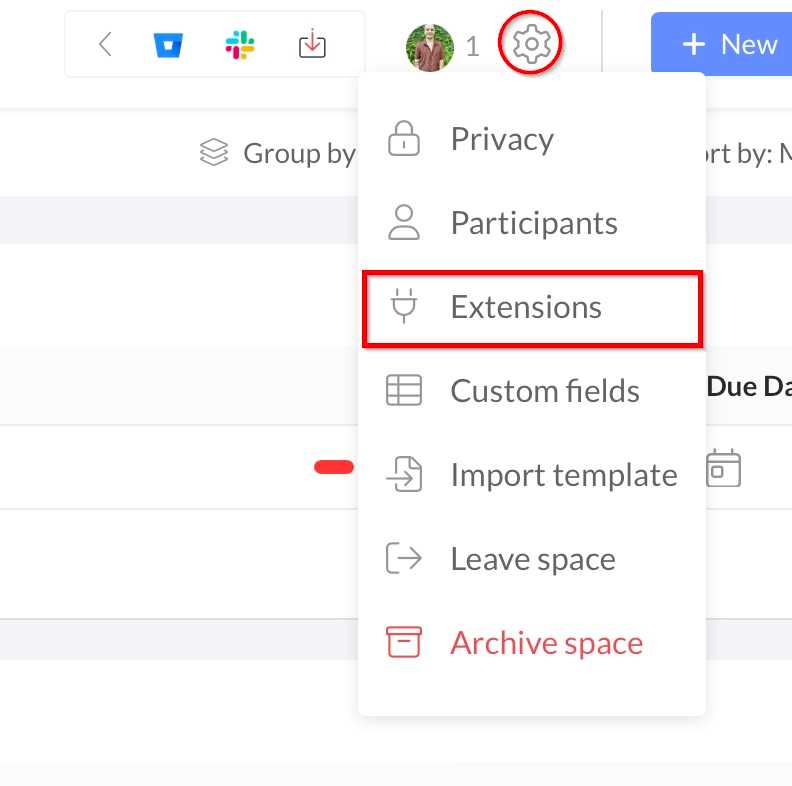How to create a read-only link for your space
Adding the Public Space extension
Go to the Space you want to share publicly.
Look for the arrow in the top right-hand corner of your space. (If you have less than three extensions/apps in the space, you'll see a plus sign (+) instead of the arrow.)Click on the arrow or plus sign (+).

Find and click on "Add" next to or underneath the "Public Space" extension.
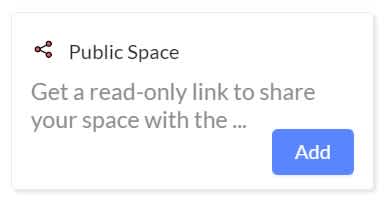
Configure and share your Public Space
A settings modal will open after adding the app. You can also access it at any time by opening the Public space app.

Here, you can customize the public view of your space and get your sharing link.
To hide specific views from the public, check the checkbox next to the desired view.
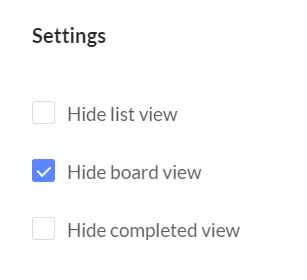
To display specific lists in the public view, check the checkbox next to the list you want to show.
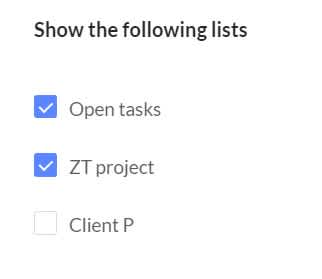
To add a custom button for users to click and redirect them to a specific URL, enter the Label name and the URL in the provided fields.
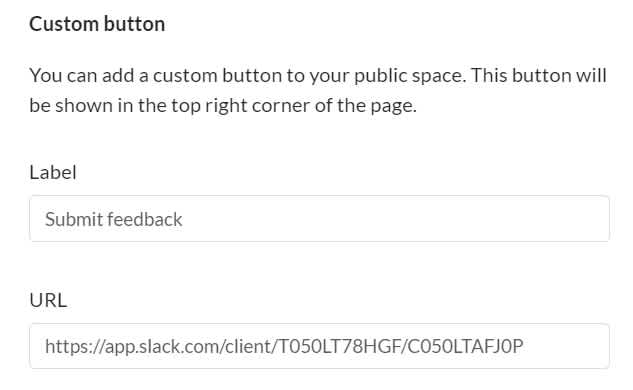
Copy the link at the top of the settings modal.
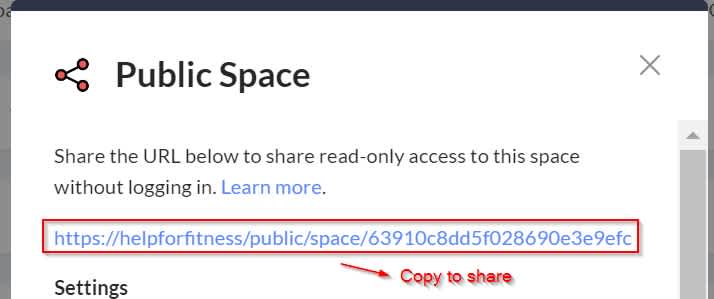
Click "Save" to save your changes.
You can now share this space publicly with anyone by providing them with the Public Space link you copied earlier.
If you need to make any changes to the settings, simply click on the Public Space extension and modify the options as desired.
To revoke public access to the space, remove the Public Space app from your space. To manage your space extensions click on the gear icon at the top right-hand corner of your space and then Extensions.