How to create and use a tag*
Tags are a great way to quickly label and identify tasks. Tags are shared by your entire team, and an easy way to share information quickly about a task.
*Tags are a Premium (paid) feature and are not available on all plans. To learn about our plans, click here.
How to create or use an existing tag:
Click on a task to open up the task details panel.
Click on the tag icon on the top of the panel.
This will open the tag panel in the task.
The tags currently in use in the space will appear. Click on "Show All" to show all of the tags available in the team. To use an existing tag, select the tag that you want to use. The tag indicator will appear next to the task summary (task title), visible even when the task details are minimized.
To create a new tag, start typing your tag title, then click +Create tag.
The tag creation dialogue will open. Pick your tag color, or click on the + to customize your color.
Click "Save" to complete creating your tag.
How to delete a tag
Click on the task to open up the task details panel. Click on the X next to the tag name to delete the task.
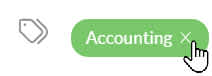
Viewing tags
In the list view, up to three tags appear next to the task summary (task title). You can mouseover the tag to read the tag name. Tags are shown under the task summary in the board view. In the calendar view, the first tag creates a colored border around the task.
For information on how to edit tags, click here. For information on our Calendar extension, click here.