How to customize Workast notifications and daily reminders in Slack
Login to Workast using your Slack credentials.
On the top left-hand corner, click on your name, then select "Preferences".
Here you can customize which notifications are sent to you through Workast in Slack or via email.
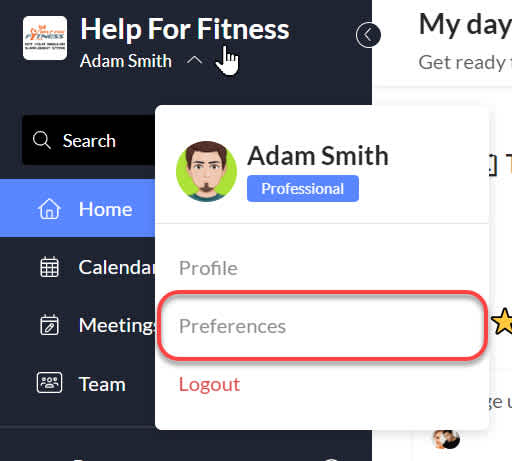
Daily reminders
In the "preferences" window, click on the Daily reminders tab. Daily reminders are tasks that are assigned to you in a space/channel or on your personal to-do list that are: Due today or overdue.
They can also include tasks:
That you have assigned to others
Due in the future
The reminder messages are received via Workast through a direct message on Slack.
Here is more information on daily reminders.
How to turn on daily reminders
In the "Notifications" tab, when the "Notify me via - Slack" switch is to the right and shown in blue, daily reminders are ON.
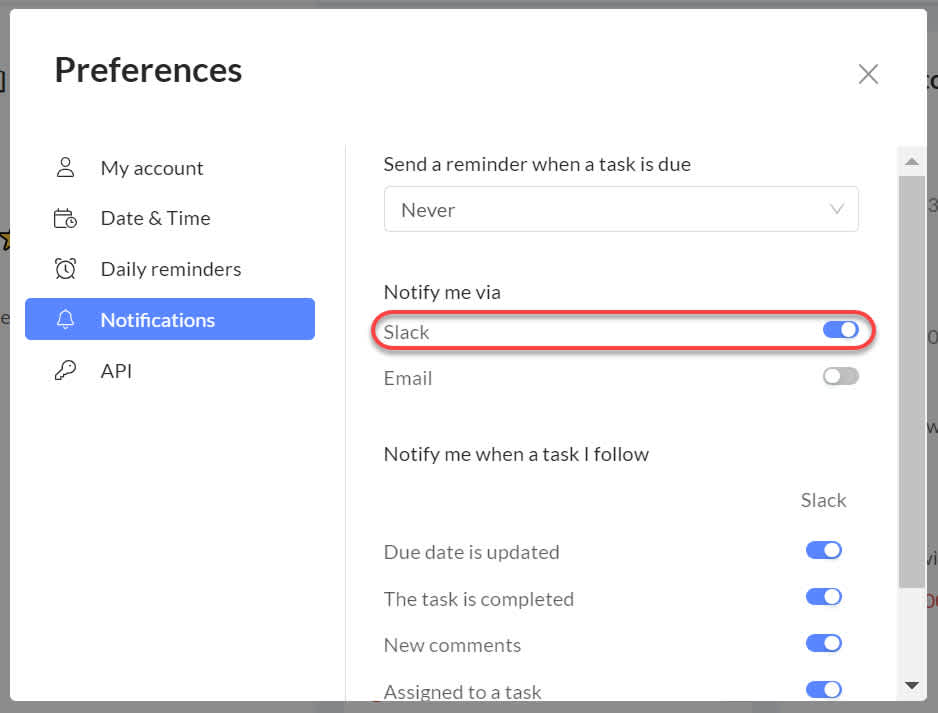
There are 4 options to customize when and what daily reminders you receive:
Days of the week - The days of the week tags indicate which days of the week you will receive your daily reminders. To toggle the day on, click below the "days of the week" title an select the desired option/s. To toggle the day off, just close the undesired tag.
Time of the day - The time you receive your reminders. Click on the arrow and scroll up or down to adjust the time. You can double-check your timezone setting at the "Date & time" tab.
Include tasks due in the next... - Click on the arrow to adjust the tasks that you are reminded about. You can choose to be reminded about tasks due between 1-7 days in the future. If you only want to be reminded about tasks due that day or overdue, select "None".
Include tasks assigned to others - when the switch is to the right and shown in blue, this option is turn on. When the switch is to the left and shown in white/grey, this option is turned off.
How to turn off all daily reminder notifications
In the "Notifications" tab, when the "Notify me via - Slack" switch is to the left and shown in white/grey, daily reminders will be turned OFF.
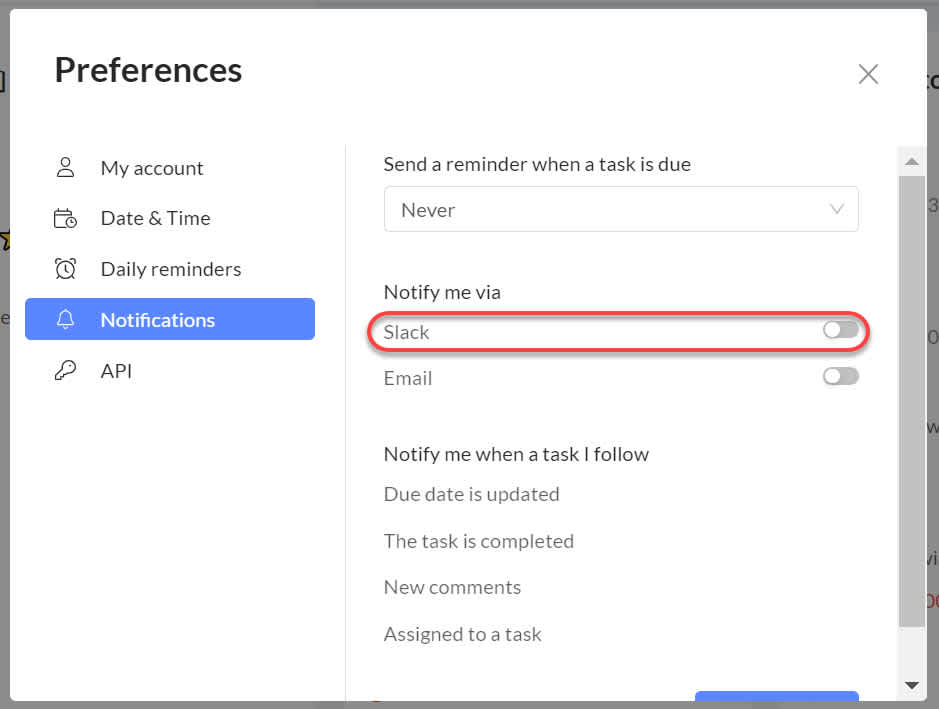
How to customize or turn off notifications
Notifications are received either in the Workast bot channel in Slack or via email. All notifications in Slack are turned on by default, whereas notifications via email are turned off by default.
Here are the notifications explained:
Due date is updated - When a task you are following has a due dated added or updated.
The task is completed - When a task you are following is completed.
New comments - When another user comments on a task that you are following.
Assigned to a task - When you are assigned a task, so you know you have work to do
*Quick tip - You automatically follow any tasks that you created or are assigned. To learn more about following tasks, click here.
Having the switch to the right and showing in blue indicates that a notification is turned on. Having the switch to the left and showing in grey indicates that a notification is turned off.
You can also choose when you are reminded about an upcoming task that is due. The default reminder is set at 30 minutes before the due time. Click on the arrow and scroll up or down to adjust the due time. If you don't want to be reminded when a task is due, select "Never."