How to filter tasks in a space
Filtering tasks in a space allows you to quickly find tasks that fall within certain parameters. Using similar filter selections as our Reports function, filtering tasks lets you find the work you need to see quickly.
To filter tasks:
Click on the filter button in the top right-hand corner of your space. This will open up your filtering options.
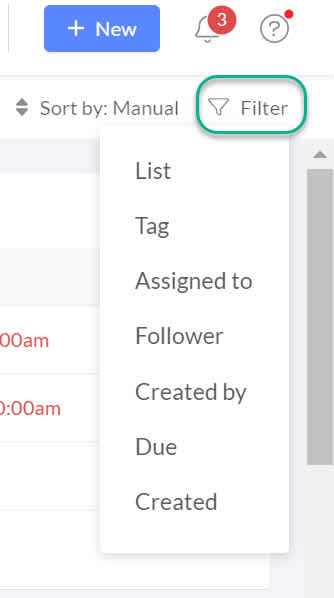
Click on the filter that you'd like to use, then type what you'd like to search for in the search field. For example, if I'd like to search for the tasks assigned to "Blake" in this space, I'd click on the "Assigned to" filter, and then type "Blake" in the search field under it until the username populates, then click on the populated result. Click "Apply" to apply the filter.
For the filters other than "Due" and "Create," you'll need to choose from a positive result from that filter "Is," a negative result "Is not," or empty "Is unknown". For example, if you're filtering by assignee, "Is Blake" will show tasks assigned to Blake, "Is not Blake" will show tasks assigned to everyone but Blake, and "Is unknown" will show the tasks that aren't assigned to anyone.
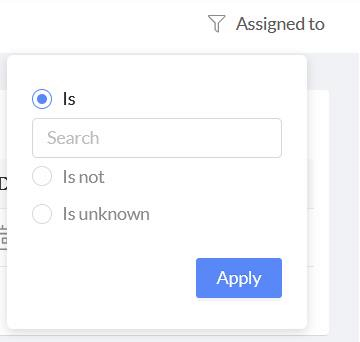
For the "Due" and "Created" filters, you can choose between various dates, so either tasks due before or after the next X days, or using the calendar. "Is empty" would indicate tasks with no due dates. The date filters will act as if they have a timestamp of 11:59 pm that day. For example, if you choose to filter tasks due before June 30, the filter will show all tasks due before 11:59 pm on June 30th.
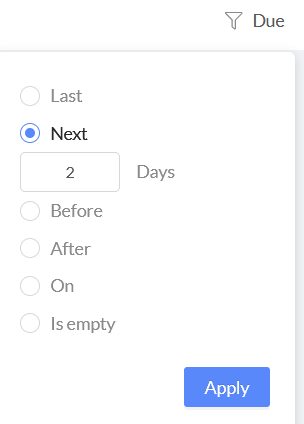
Once the filter has been applied, only the tasks that meet the filter's criteria will be visible in the space.
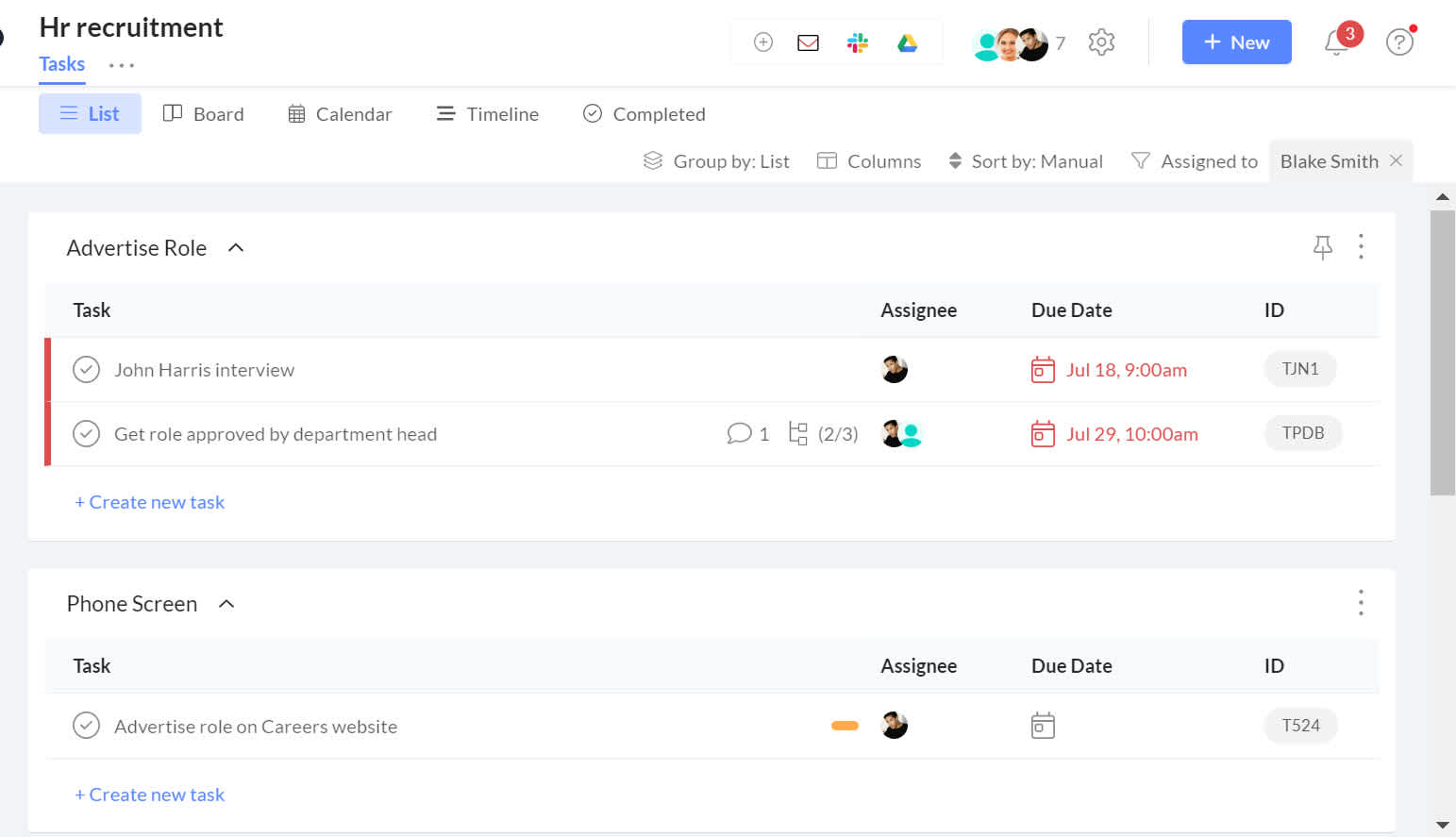
To clear the filter, click on the X next to it.
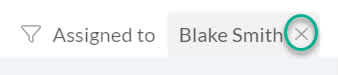
To learn how to create reports, click here. To learn how to change the default list in a space, click here.