How to import tasks from Trello
To import your Trello board into Workast, you'll need to:
Add the task importer into the space where you'd like to import the tasks
Save your Trello board as a JSON file
Import the saved file into the space
Workast will import the list names, task names, task descriptions and due dates from Trello. Assignees and the various attachment types will not be imported at this time.
How to add the task importer to a space
Open the space in the Workast web app where you'd like to import tasks. (You will need to add the task importer to each space individually).
Click on the arrow in the top right of your space to open the app menu and select "Manage extensions". If you have less than three extensions, click on the + plus button.
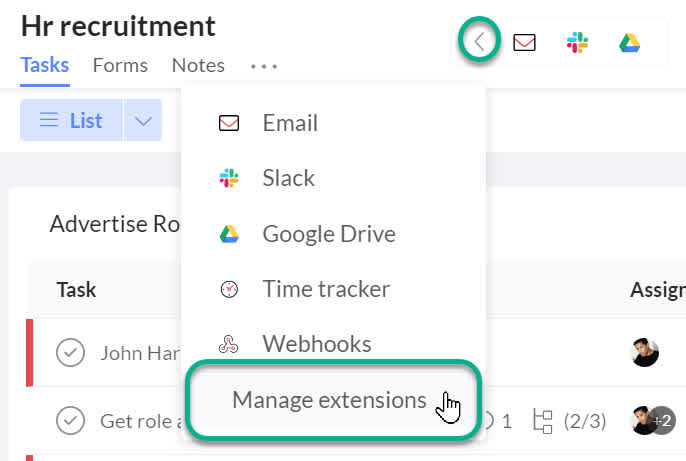
This will open the apps dialogue for the space. You'll find the apps that are not added to your current space under the "Add new apps" heading. Find "Import tasks" then click "Add" to add the importer to the space.
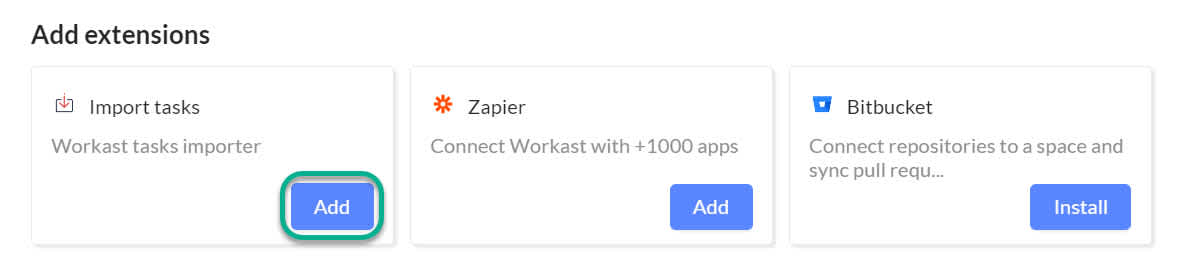
Click X on to the top right-hand corner of the dialogue to return to the space.
Saving your Trello board
Your Trello board needs to be saved as a JSON file so it can be imported into Workast. To do so:
Open the board you would like to import.
Go to Board Menu. Select "More" and then select "Print and Export".
Click on Export as JSON.
Save the JSON file.
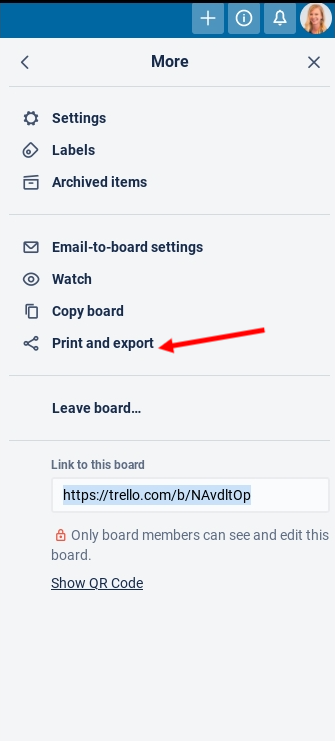
Importing the saved Trello file into your space
Click on the app menu (plus sign, or arrow if you have more than three apps/extensions) at the top of the space
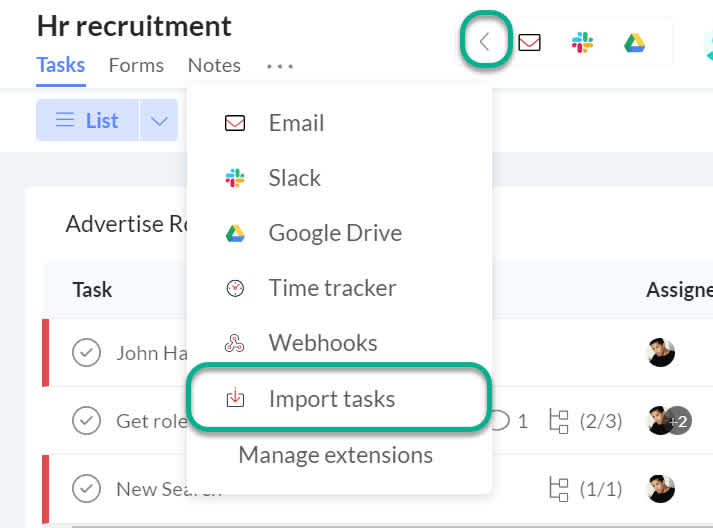
Next, you'll have to choose where you're importing your tasks from. Choose "From Trello".
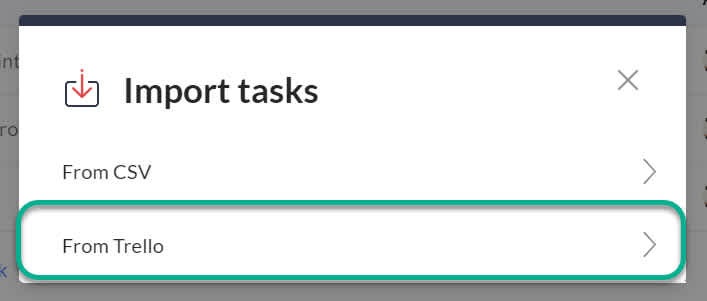
Click "Choose File" and select your saved Trello file. When you have your file selected, click "Upload".
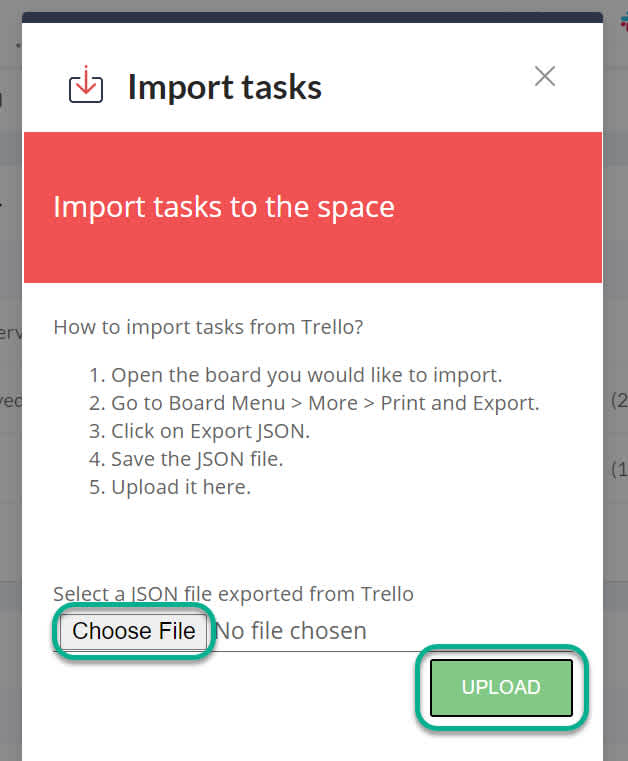
Refresh your space as directed. Your imported lists and tasks will be added to your space.
Click here to learn how to import tasks from a CSV file.