How to turn off all notifications from Workast
1
Login to Workast.
2
On the top left-hand corner, click on your name, and then select "Preferences".
Here you can customize which notifications are sent to you through Workast on Slack.
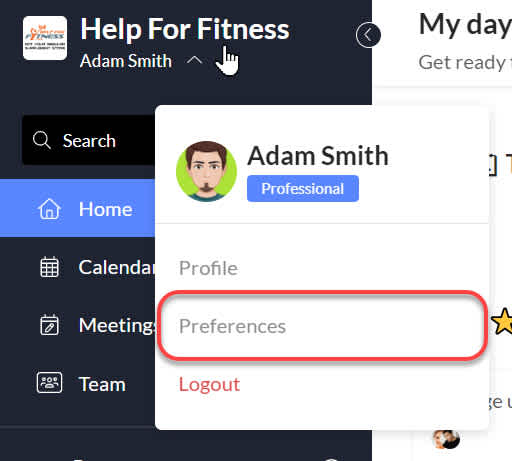
Your settings page should look like the example below if all the notifications are turned off. (Grey buttons mean the setting is turned off, blue means the setting is turned on. Click on the button to change the setting.)
The setting for "Send a reminder when the task is due" should be set to "Never". To change this setting, click on the arrow and scroll up to "Never".
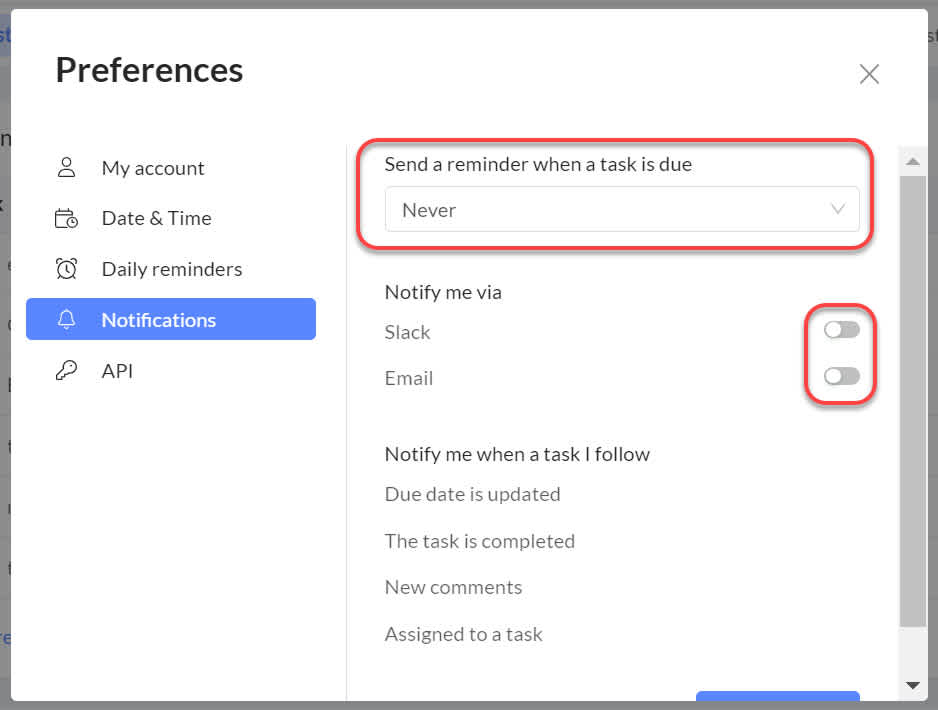
Once the "Send via - Slack" button is off, and the reminder time is set to "Never", you will stop receiving task notifications from Workast in Slack.
Was this article helpful?