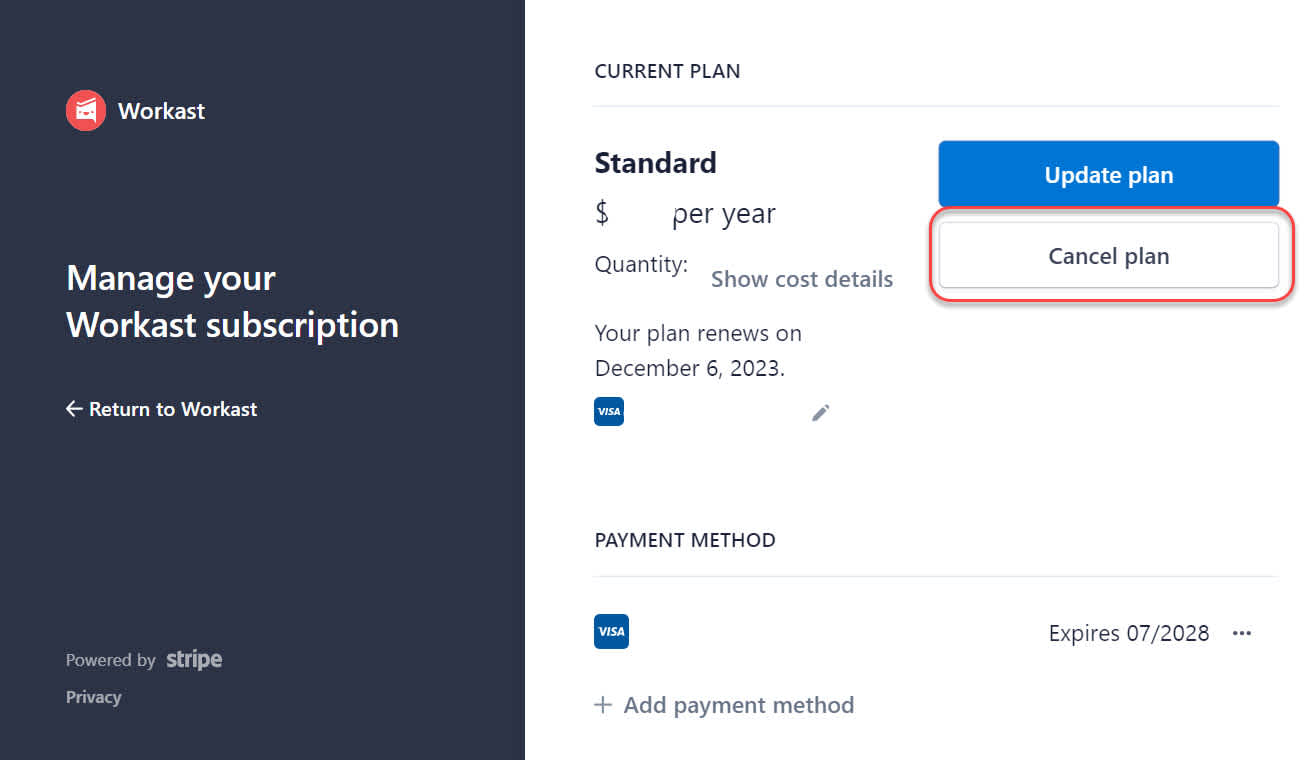How to upgrade or change your Workast plan
Workast has a number of paid options and features - for information on the different plans and pricing, please see our pricing page.
To upgrade your team when on a trial
If you have started a trial, please follow the instructions below:
Login to the Workast web app.
Click on any of the upgrade buttons.

The pricing page with the different plans will appear. Scroll down to see plan details. You have the option to pay monthly or opt for annual billing for a reduced per-user cost.
Click on the "Choose plan" button on the desired plan.
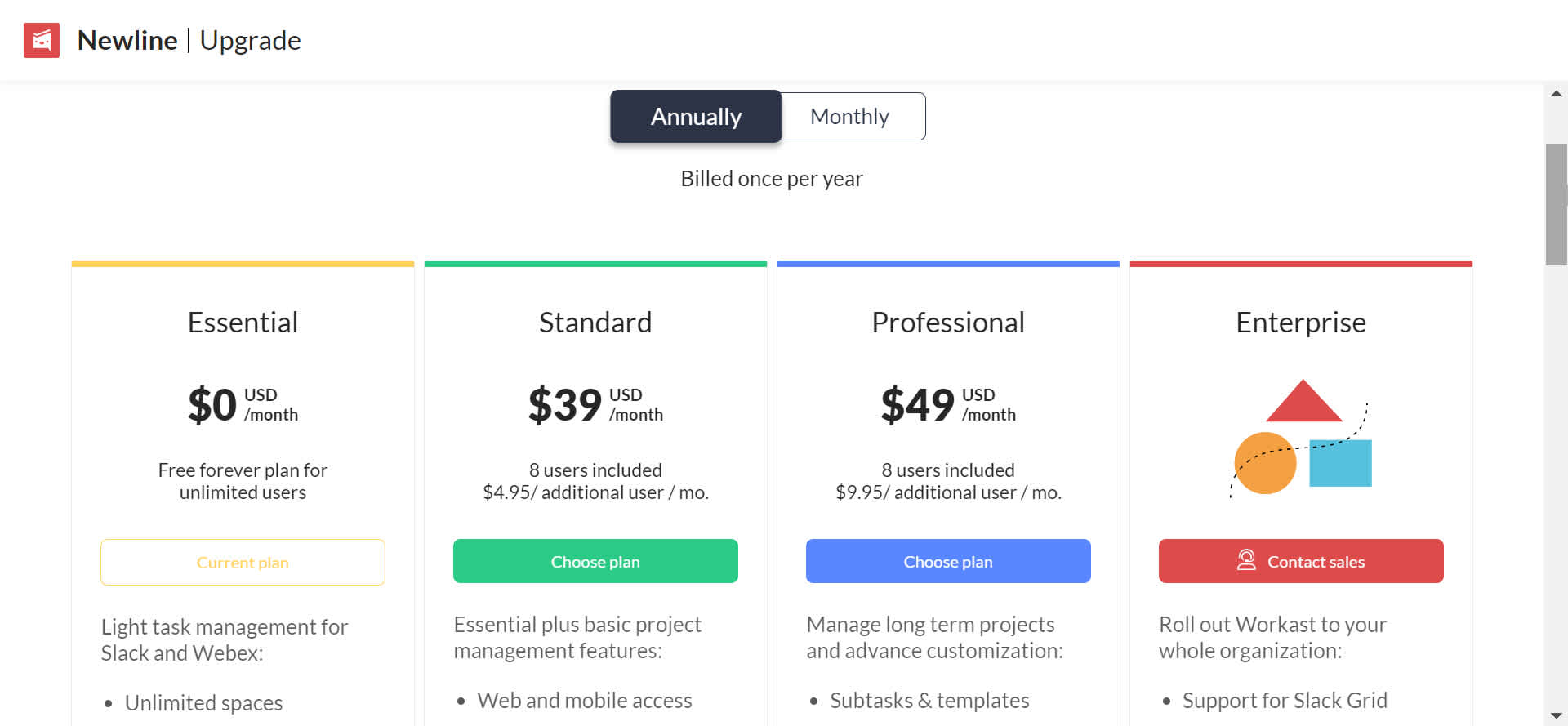
Complete billing details then complete transaction to upgrade.
Congratulations! You've just upgraded to Workast Premium. As you've upgraded your team, you will be an admin for your team, even if you weren't before.
Did you know? Any account changes are reflected on a pro-rated basis. So if more team members join or leave your team, those charges or reductions are pro-rated.
How to update your plan
If you want to change your current plan to a higher tier or switch your billing period (please note that this pace needs to be done by an admin user):
Login to the Workast web app.
Click on Team on the left sidebar. At the top of the page click on Manage subscription.
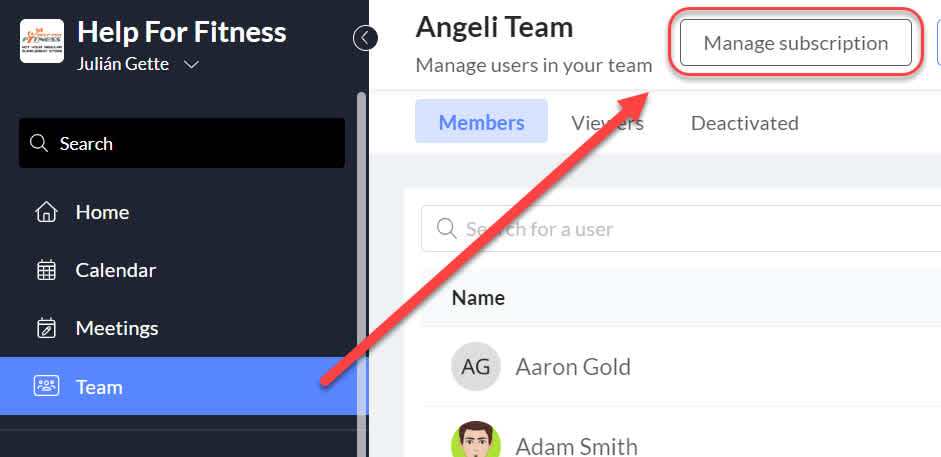
A new window will open. Click on update plan.
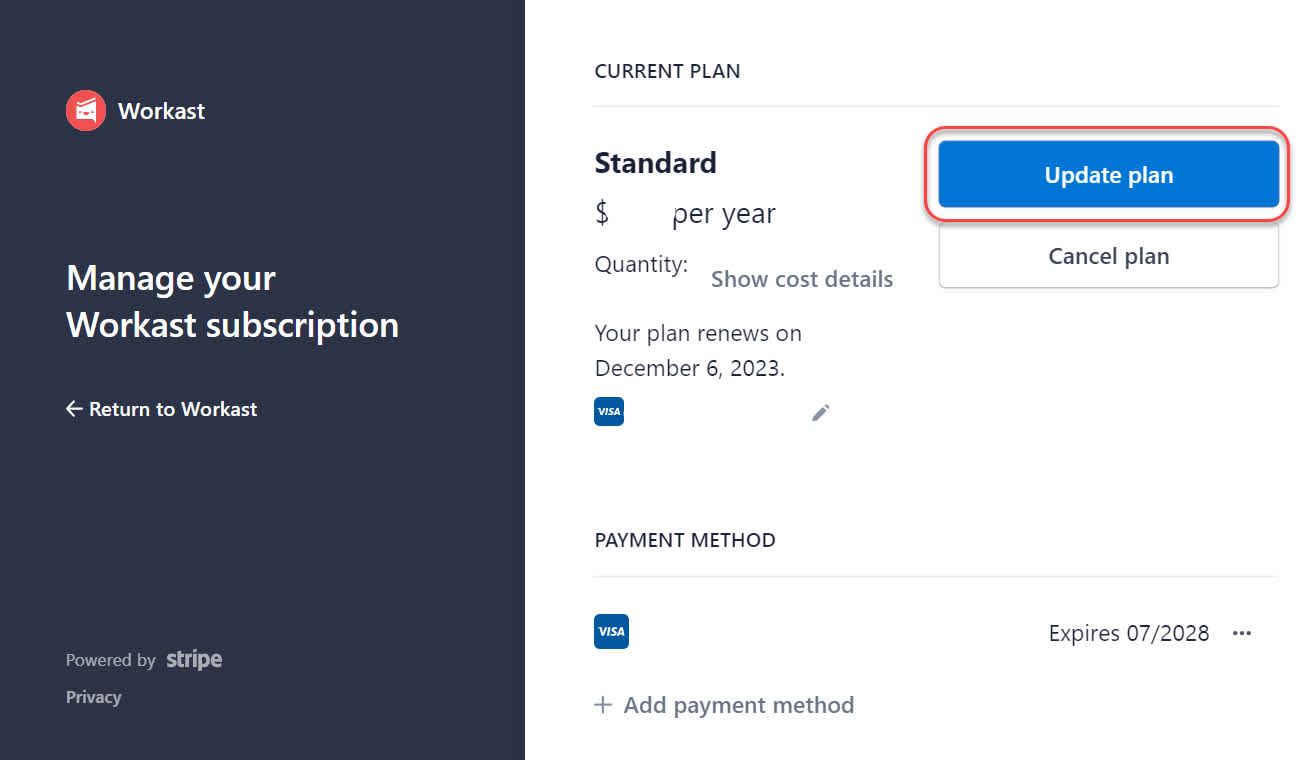
Choose the disired billing period or plan to update and click on continue.
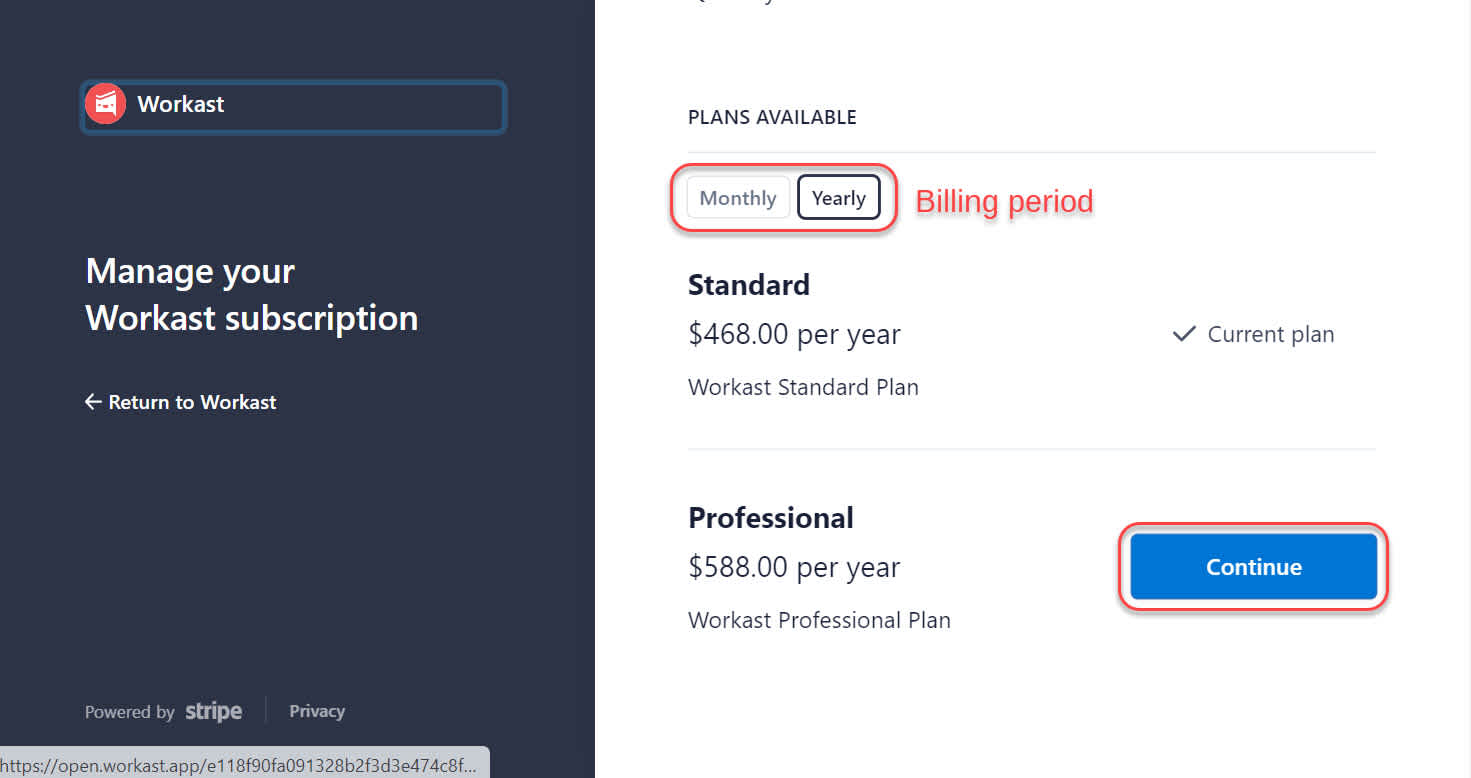
Check everything's ok and click on Confirm to confirm your new plan.
How to cancel your paid subscription
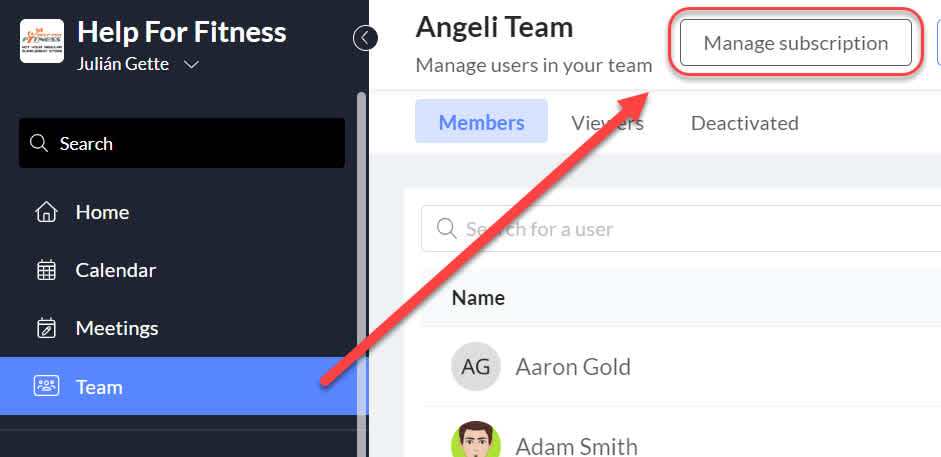
Login to the Workast web app.
Click on Team on the left sidebar
At the top of the page click on Manage subscription
Then click on Cancel plan. Your plan will cancel at the end of the billing cycle. There are no refunds.