How to view completed tasks
A "completed" view is available in all your spaces to quickly access all completed tasks within the space and easily see when a task was completed, who completed it, and much more
Accessing the "Completed" view
On the left-hand sidebar of Workast, click on the desired Space.
Click on the "Completed" tab.
You will now see all completed tasks in the Space.
You can include completed subtasks by clicking on the Include subtasks switch.
Adding more columns
You can add more field columns to lead to a more accurate follow-up of tasks
By default, you will see the following information about the task: Task summary, Assignee, Due date, Done by, and Done at. To add more field columns, click on the 'Columns' button and check the desired ones.
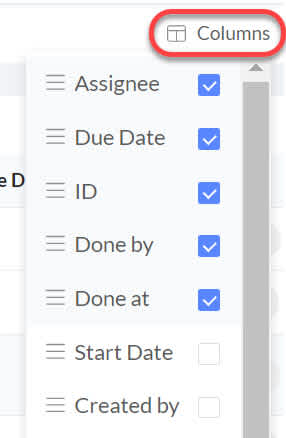
If you need to collect more specific details and information about tasks, the Custom fields feature may be super helpful. If you need to see completed tasks across different spaces you can consider our Advanced searches and reports.