How to assign a task to a team member or to myself
This article covers the ways to assign a task to a team member or yourself in the Workast web app. If you'd like to learn how to assign a task in Slack, click here.
When creating a new task
You can assign a task when you are creating a new task in Workast by clicking on the people icon, or by pressing tab. Either will bring up the assignee menu.
From here you can choose a team member or yourself from the list or use the search to find the team member.
The team member that you assign the task to, will receive a direct message from Workast to advise them that they have been assigned a task
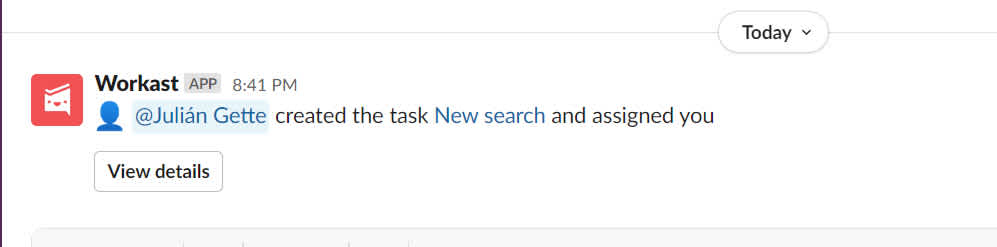
Assign an existing task
To assign an existing task to a team member or yourself, click on the people icon or existing assignee(s) to open the assignee. You can do so either in the task details screen after clicking on a task title, or by using the icons in the list and board views without opening the task details.
To learn how to unassign a task, click here.