What are daily reminders and how do they work?
Daily reminders are tasks that are assigned to you or that you are following that are due today or overdue. You can add the options of being reminded of tasks that:
You assigned to others.
Are due in the future.
Stop or customize daily reminders by clicking the link in the reminder message which says "Customize".
This message is received via Workast through a direct message on Slack.

To customize your daily reminders when you have not received a daily reminder yet, click on your name in the upper left-hand corner of the Workast web application, and select "Preferences".
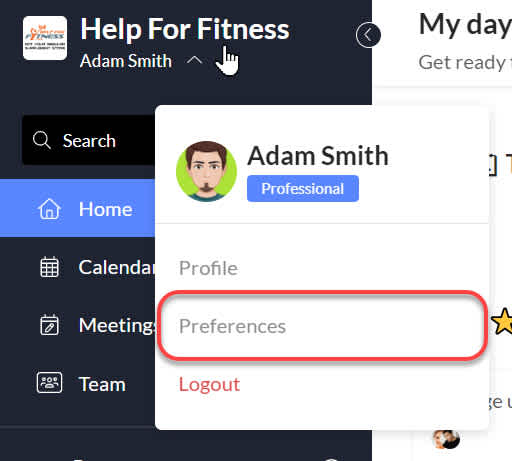
If you are in the Free Essential plan, click on Preferences in the Workast home screen on Slack.
How to turn daily reminders on or off
In the "Notifications" tab, you can find a setting - "Send via - Slack". When the switch is on and blue, daily reminders are on. When the switch is off and grey/white, daily reminders are off. Slide the switch to turn daily reminders on or off.
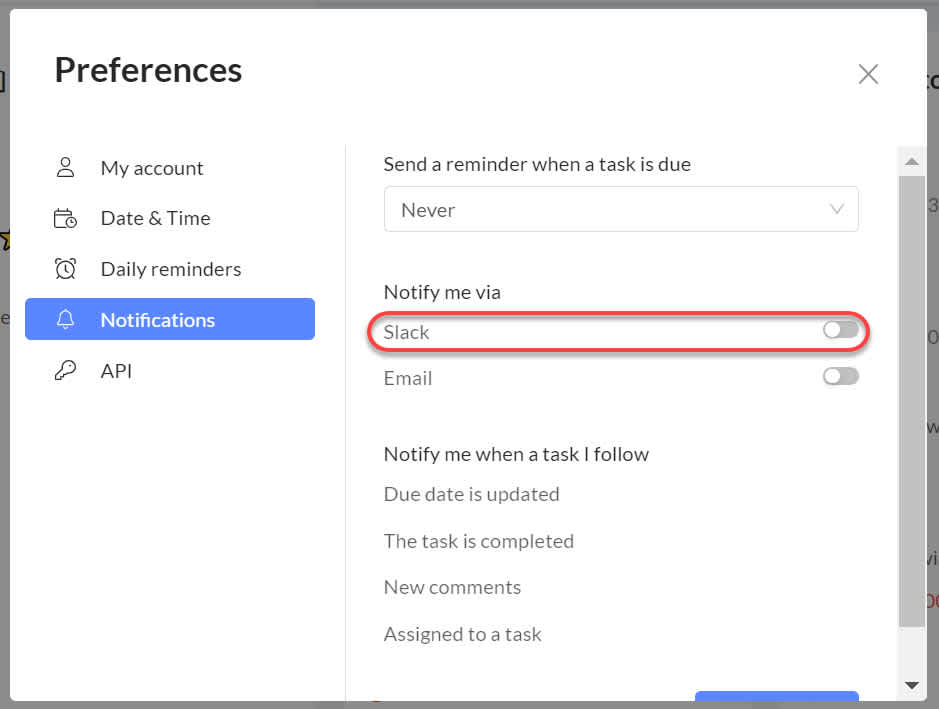
How to customize and create a daily reminder
In the "preferences" window, click on the Daily reminders tab. Daily reminders are tasks that are assigned to you in a space/channel or on your personal to-do list that are: Due today or overdue.
There are 4 options to customize when and what daily reminders you receive:
Days of the week - The days of the week tags indicate which days of the week you will receive your daily reminders. To toggle the day on, click below the "days of the week" title an select the desired option/s. To toggle the day off, just close the undesired tag.
Time of the day - The time you receive your reminders. Click on the arrow and scroll up or down to adjust the time. You can double-check your timezone setting at the "Date & time" tab.
Include tasks due in the next... - Click on the arrow to adjust the tasks that you are reminded about. You can choose to be reminded about tasks due between 1-7 days in the future. If you only want to be reminded about tasks due that day or overdue, select "None".
Include tasks assigned to others - when the switch is to the right and shown in blue, this option is turned on. When the switch is to the left and shown in white/grey, this option is turned off.
Please note - Daily reminder task lists are limited to approximately 25 tasks.
Click here to learn how to customize or turn off your task notifications.
Wondering how to make a task list in Slack? Get started with workast today.