How to use the shortcut button in Slack
The shortcut button in Slack (+ icon) can be used to quickly find and use your Slack actions and apps. It can be found to the left of the message field.
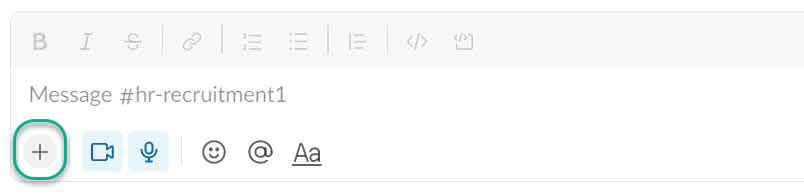
Clicking on the shortcut button will bring up the shortcut menu. Search for Workast in the text box at the top.
The shortcut button allows you to:
Submit forms.
Click on the links to learn more about task creation in Slack and the forms integration.
Was this article helpful?