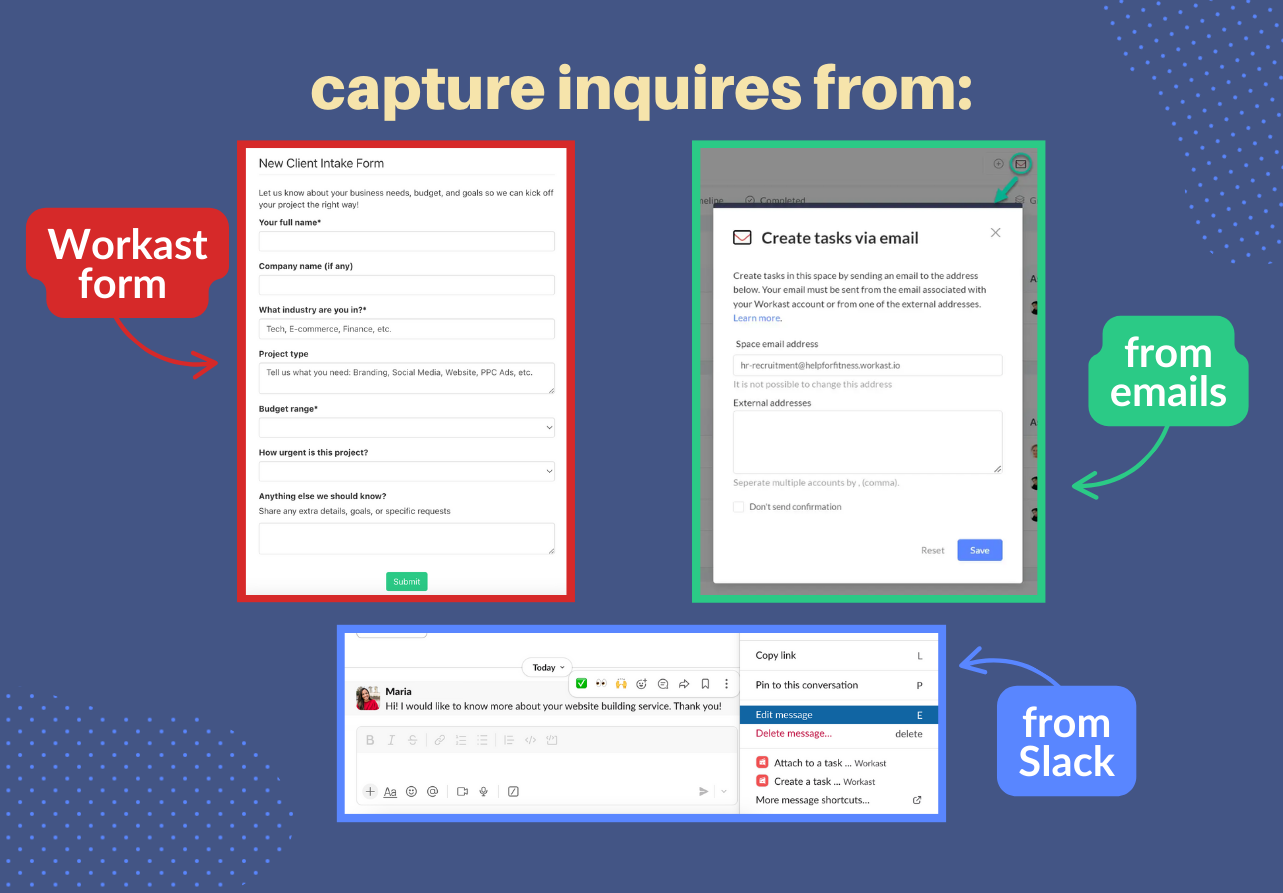#12 - stop losing leads—turn scattered inquiries into organized tasks
By
Guillermo Gette
Guillermo is the co-founder and CEO of Workast.
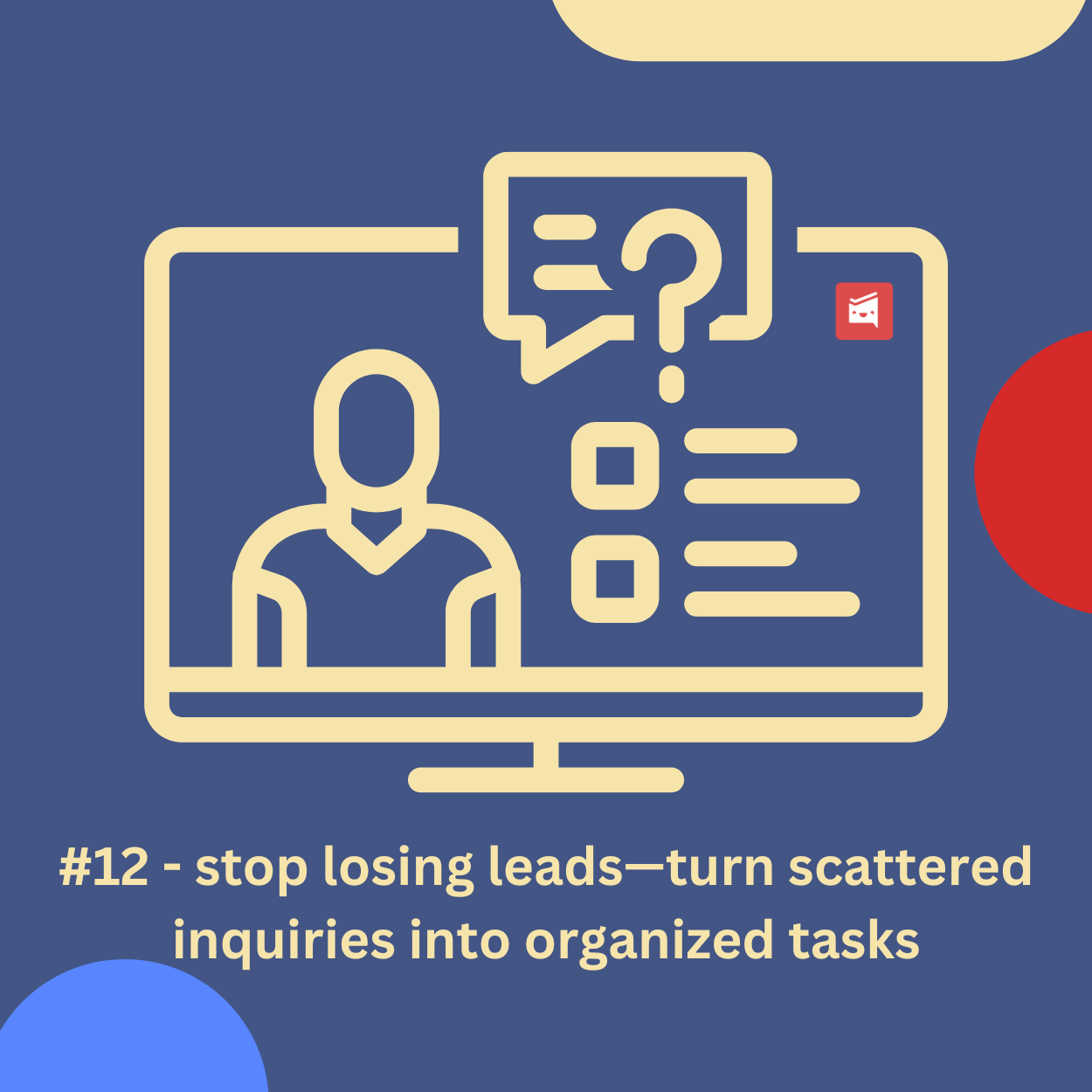
Guillermo is the co-founder and CEO of Workast.
Ever wonder how some startups make lead follow-up look effortless?
Leads turn up everywhere—web forms, emails, Slack messages—but Workast pulls them all into one place, tags them, and notifies your team instantly so inquiries land in the right hands fast. No dev help required.
Here’s how Workast turns that scatter into a streamlined pipeline, so admin stops blocking growth.
Forms: create a form, embed it on your website, share it in email signatures or Slack channels—each submission automatically becomes a task in your space. Include the fields you actually need—like project type, budget and urgency—in your lead form so every inquiry arrives standardized and ready to kick off your automated workflows.
From Emails: forward lead emails to your Workast dedicated address, these will transform into tasks, and then flagged with tags and assignments instantly due to a workflow i’ll mention later.
From Slack: any message there (like “we need a new website”) can be turned into a task inside your Sales space. Or just type /todo and create the new task. Both will trigger the workflows and be sorted automatically.
Once a lead lands in Workast, get that ball rolling without lifting a finger with this automations:
Keyword detection: identify key terms in each task (Branding, Social Media, Website, PPC Ads, etc.) so Workast automatically assigns it to the right teammate and applies the correct tag. For example, you can determine an AI Workflow for when a task mentions ‘Website’, it’s assigned to the developer, and added a tag ‘website’.
Automated Subtask Creation: based on trigger words like “proposal”, “kickoff”, “contract”, Workast spins up a pre-built list of subtasks. For example, when a task mentions “proposal”, it generates “Draft proposal”, “Review terms”, “Send proposal”—ensuring every deal follows the same path.
Drag tasks along as they progress. Tag high-value or urgent opportunities with #urgent, and add subtasks for key steps like “Schedule Meeting” or “Send Proposal”. Workast AI then:
Auto-tags any subtask with “meeting” as #meeting
Spins up a follow-up subtask when that meeting’s done
Flags budget proposals with #sendbudget
To get a clear view of each lead’s progress, set up lists in your Sales space like: New Deals → Contacted → Engaged → Needs Defined → Proposal Sent → Negotiation → Won/Lost
You could use this complete prompt: "When a subtask that mentions 'meeting' is marked as completed, automatically create a new subtask under the same parent task called 'Follow up', move the parent task to the 'Negotiation' list, assign it to Phyllis, set the due date 5 days later, and add the tag #sendbudget".
When a lead turns into a new client or official project, a great recommendation is to create a client dedicated space. There’s a standardized process too, you can import the Onboarding template, and get everything set up in seconds.
Head to your account and let Workast’s AI workflows handle the heavy lifting—so you can spend your time closing deals, not chasing them.
__
This email is #12 of our "Work Smarter, Not Harder" series, where we'll dive deep into simple yet powerful ways to enhance your workflow using tools you already know.
See you soon as we delve deeper into optimizing your operations!
Guillermo Gette
Co-Founder & CEO, Workast