Supercharge Your Slack Experience: Insider Secrets and Expert Tips for Next-Level Collaboration
BySarah Harris
Sarah Harris takes care of the customer support requests at Workast. She is also an avid writer.
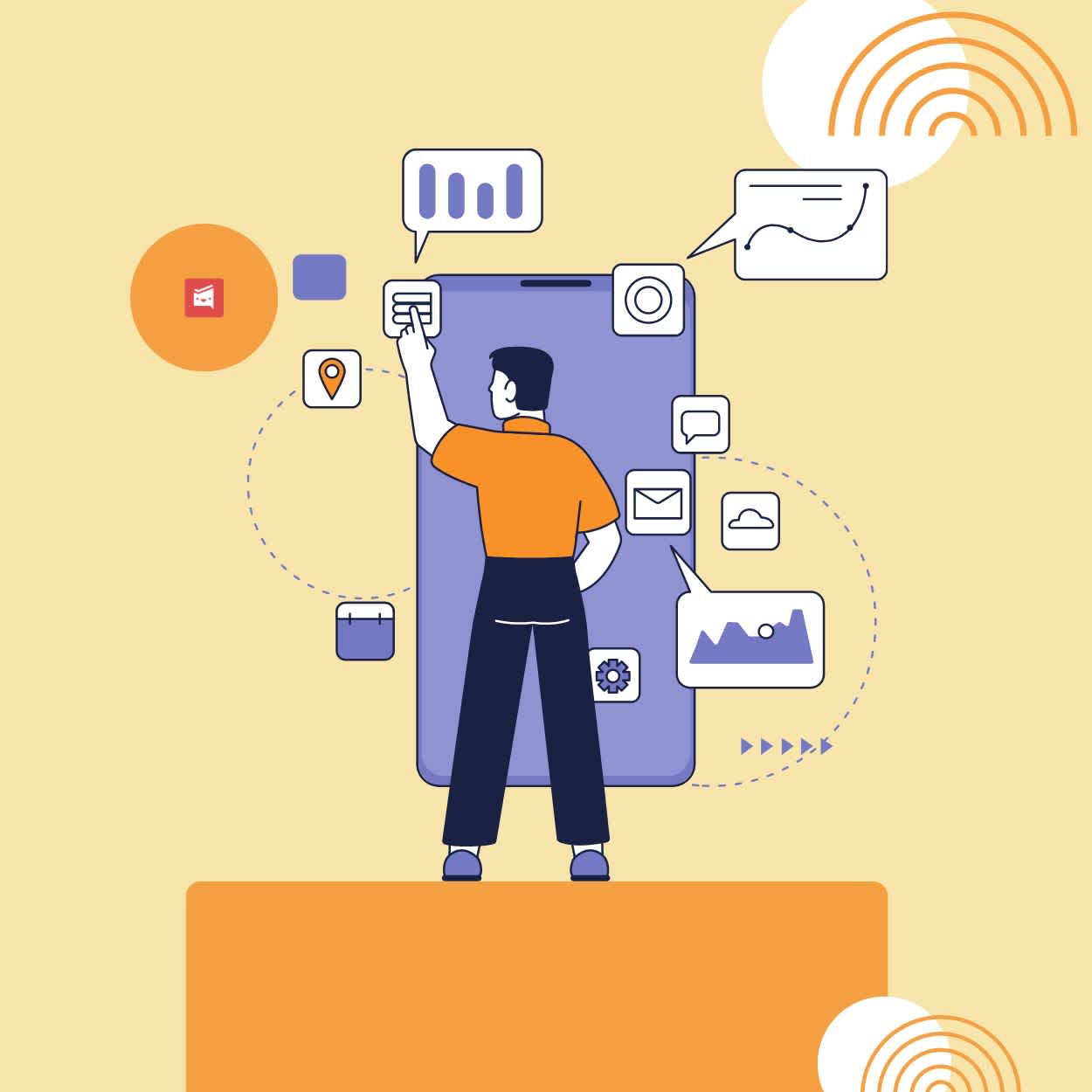
Sarah Harris takes care of the customer support requests at Workast. She is also an avid writer.
In today's fast-paced and interconnected work environments, Slack has become a go-to platform for teams to collaborate and communicate effectively. However, to truly unlock its full potential, it's essential to delve into the insider secrets and expert tips that can take your Slack experience to the next level.
In this article, we will explore lesser-known tips and tricks that will supercharge your Slack usage and enhance your team's collaboration, productivity, and customization. From harnessing powerful integrations to creating custom emojis and utilizing advanced features, these tips will revolutionize the way you work in Slack.
One of the secrets to supercharging your Slack experience is taking advantage of its vast integration ecosystem. By integrating various apps and tools, you can centralize your workflows and bring all the essential functionalities right into Slack. For example, integrating Workast, a powerful task management tool, allows you to create, assign, and track tasks without leaving Slack, streamlining your workflow and boosting productivity. As mentioned in an article by The Verge, the Workast integration brings task management to the forefront, enabling teams to stay organized and focused without switching between multiple platforms.
Slack supports Markdown formatting, which allows you to add emphasis, create lists, and even add code snippets within your messages. By using Markdown syntax, you can format your text to stand out and convey your message more effectively. For example, surrounding a word with asterisks (*) makes it bold, while using backticks (`) highlights code snippets. Familiarize yourself with Markdown syntax, and you'll be able to enhance your communication in Slack.
In addition to the default Slack status options like "Away" or "Do Not Disturb," you can set custom statuses to provide more context to your team. Whether you're on vacation, working remotely, or in a meeting, custom statuses help others understand your availability and whereabouts. To set a custom status, click on your profile picture, go to "Set a status," and enter the details. This feature fosters transparency and improves communication within your team.
While Slack provides a wide range of emojis to choose from, did you know that you can also create custom emojis for your workspace? By uploading images or designing your own emojis, you can personalize your Slack experience and add a touch of fun to your conversations. To create a custom emoji, click on your workspace name, select "Customize Slack," and go to the "Emoji" tab. This unique tip allows you to infuse your team's culture and inside jokes into your Slack workspace.
If you're a power user who loves automating tasks, consider using Keyboard Maestro (macOS) or AutoHotkey (Windows) to create custom keyboard shortcuts for common Slack actions. From sending predefined messages to navigating channels and threads, these tools allow you to automate repetitive tasks and streamline your workflow within Slack.
Slack's Quick Switcher feature (Ctrl + K or Cmd + K) is not just for switching between conversations. You can use it to jump directly to specific channels by typing the channel name preceded by a hashtag (#). This handy shortcut saves time and allows you to navigate to different channels effortlessly.
While most users are familiar with starring messages for personal reference, you can also use Starred Items as a collaborative bookmarking system. Share important links, resources, or announcements in a designated channel and encourage team members to star those messages for easy access and reference in the future.
By incorporating these lesser-known tips and tricks into your Slack workflow, you can transform your experience from ordinary to extraordinary.
From harnessing powerful integrations like Workast to streamline task management, to leveraging Markdown formatting, setting custom statuses, and creating your own Slack emojis, these insider secrets and expert tips will empower you to work smarter and collaborate more efficiently.
So, take the time to explore and experiment with these lesser-known features, and witness the impact they can have on your team's communication, productivity, and overall success in Slack. Supercharge your Slack experience today and unlock a new level of collaboration and efficiency.
