How to create a task from the Home Screen in Slack
You can quickly create a task from the Home Screen in Slack while planning your day and priorities.
To navigate to the Home Screen, click on the Workast app under the "Apps" section in your left-hand taskbar.
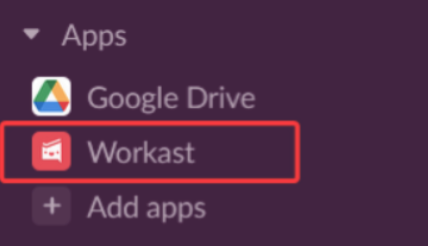
Select "Home" at the left top of the "home screen", and then click on the "+New task" button.
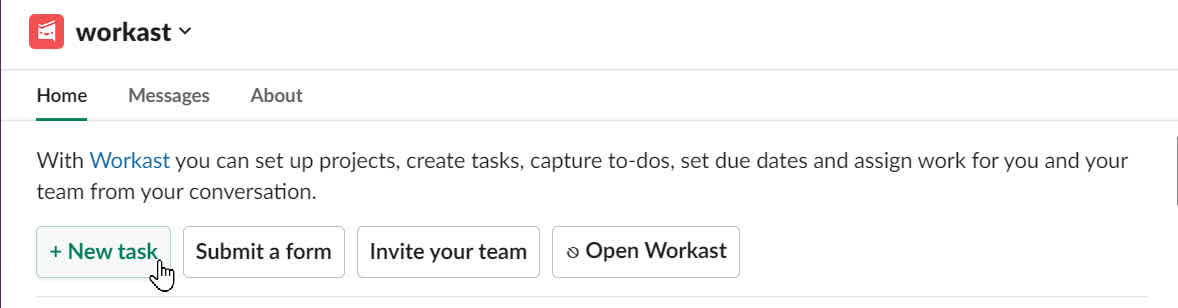
This will bring up the task composer.
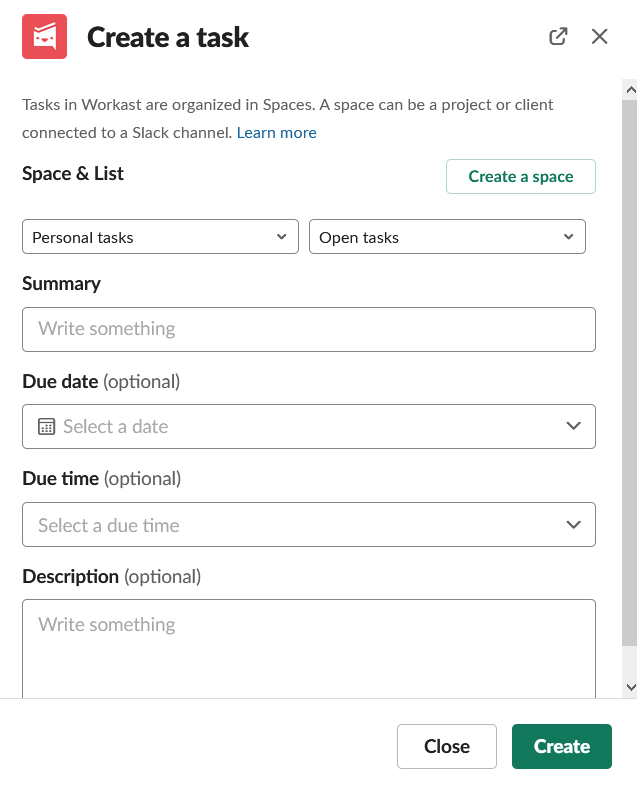
Click on the drop-down menu under Space and choose the space/channel for your task.
Next to the space name, you can use the drop-down to choose the list in the space where the task will be created. (The default list will be chosen if not updated.)
Type the task title in the Summary line.
Enter a due date by using the drop-down menu. Repeat for a due time if you wish. Scroll down for additional options.
Click the drop-down menu under "Assign to" to assign the task to one or multiple users (The assignee option does not appear for Personal tasks as those are visible only to you.)
You can add a task description in the Description section.
Once you are finished creating your task, click "Create".
To learn how to invite users from the Home Screen in Slack, click here.