How to see everyone’s task
Discover how to effortlessly view and manage tasks assigned to your team members in Workast. Let's optimize your task management and boost productivity!
Click on the plus symbol (+) next to Reports on the left-hand taskbar.
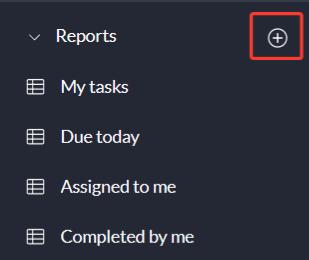
This will open the search screen, where the default filter of "pending" will be applied. If you don't need to search for pending tasks, you can remove this filter.
Set the status filter based on the tasks you are looking for. You can choose from the following statuses, if it is or is not: Done, pending, or removed. To select multiple statuses, click on the plus (+) button next to the "Status" filter. Click on Apply
Click on the plus (+) button next to Add filter, select "Assigned to." and select all users from your team that you want to keep track of their tasks.
Once you've selected the filters, your search results will begin to populate, showing the task information including the space, the list, the due date, and the assignee.
Share this report with your team: If you want to share this report with your team, you can learn how to do so by clicking here.
Create a custom reminder: If you want to receive a custom reminder for this report on Slack at your preferred schedule, you can learn how to set it up by clicking here.
To explore more about our advanced searches and reports, you can click here.