How to see what I'm working on
When you start your day at work, it sometimes becomes overwhelming to try and sort through all the work, projects, emails, and post-it notes. When you capture your work with Workast, you have all your tasks in one place and you can start your day with a plan so you know exactly what you need to do.
Assigned to me
In Workast, there is a report automatically created for you, labeled "Assigned to me". This will show all the tasks that have been assigned to you that are currently open/pending. You can find this, and other reports, on your left-hand taskbar.
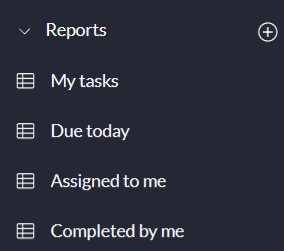
My tasks
This is similar to "Assigned to me" but shows tasks that you are following, not just the ones that you are assigned. This can include tasks that you have created, as well as tasks where you are assisting.
Due Today
From "My Tasks" you can click on "Due Today" to see all the tasks that are due today that you are following - either as a task creator, assignee, or an additional follower.
Simply click the checkmark to complete the task when you are done!
The Home page
The Home page allows users to see their highest priority tasks and meetings, all in one convenient place. To access the home screen, click on "Home" in your left-hand taskbar. To learn how to set priority tasks, click here. To learn how to create meetings with Workast, click here.
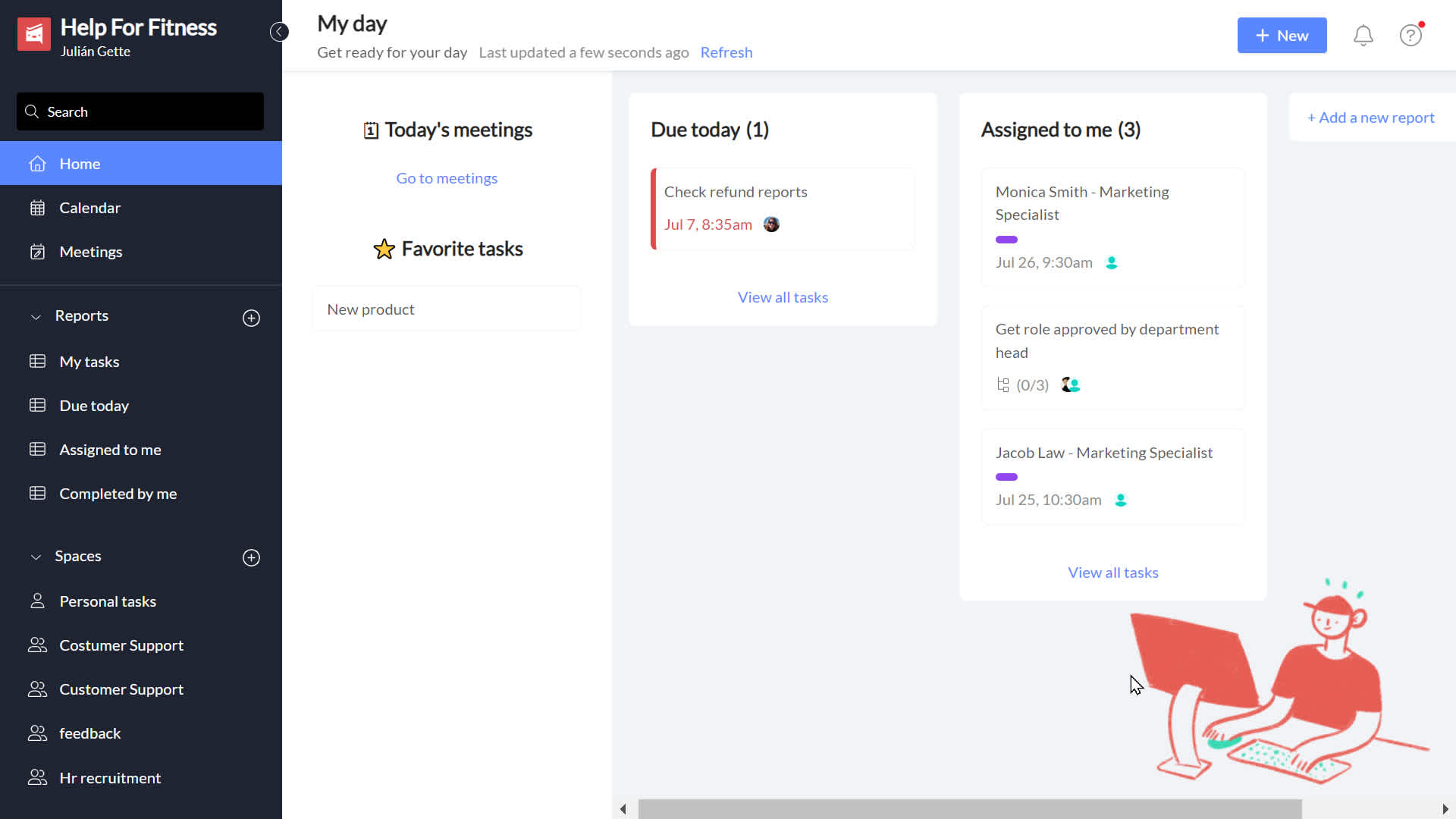
What should I work on next?
How you prioritize your tasks depends on your work style and the needs of your organization. You may prioritize tasks that are specifically assigned to you or tasks that are due immediately.
Monthly Planning
Workast is great for forward planning. You can see all the tasks that you are assigned, followed or created that have due dates in a calendar view so you can plan your work accordingly. You can find your calendar at the top of the left-hand taskbar.
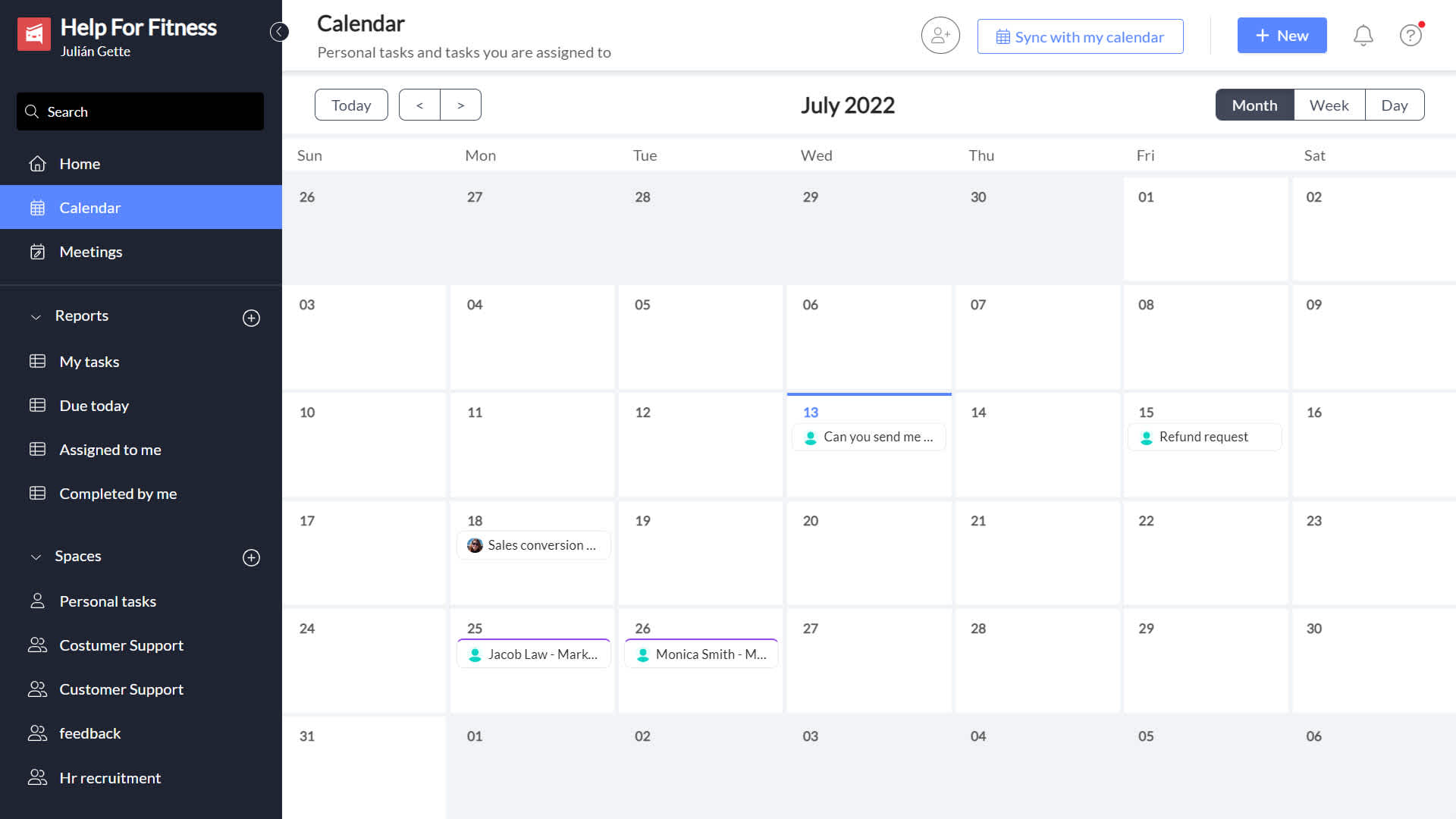
Check out our calendar extension to connect your Workast calendar to your Google calendar, Office, iCal and more!
What have I accomplished?
Workast keeps track of all the work you have completed so you know exactly what you have accomplished. Simply click on the "Completed by me" button on your left-hand taskbar to see all the work you've done. (Tasks shown may be limited on the Essential/free plan - to view our plans, click here.)
To keep up with your work in Slack, make sure your daily reminder and notification preferences are set optimally for you. To learn how, click here
For an even more in depth report on task completion, try our Time Tracker extension. Learn how here.