Using the Home Page in Workast
The Home page allows users to see their highest priority tasks and meetings, all in one convenient place.
To access the home screen, click on "Home" in your left-hand taskbar. This will open up your home page.
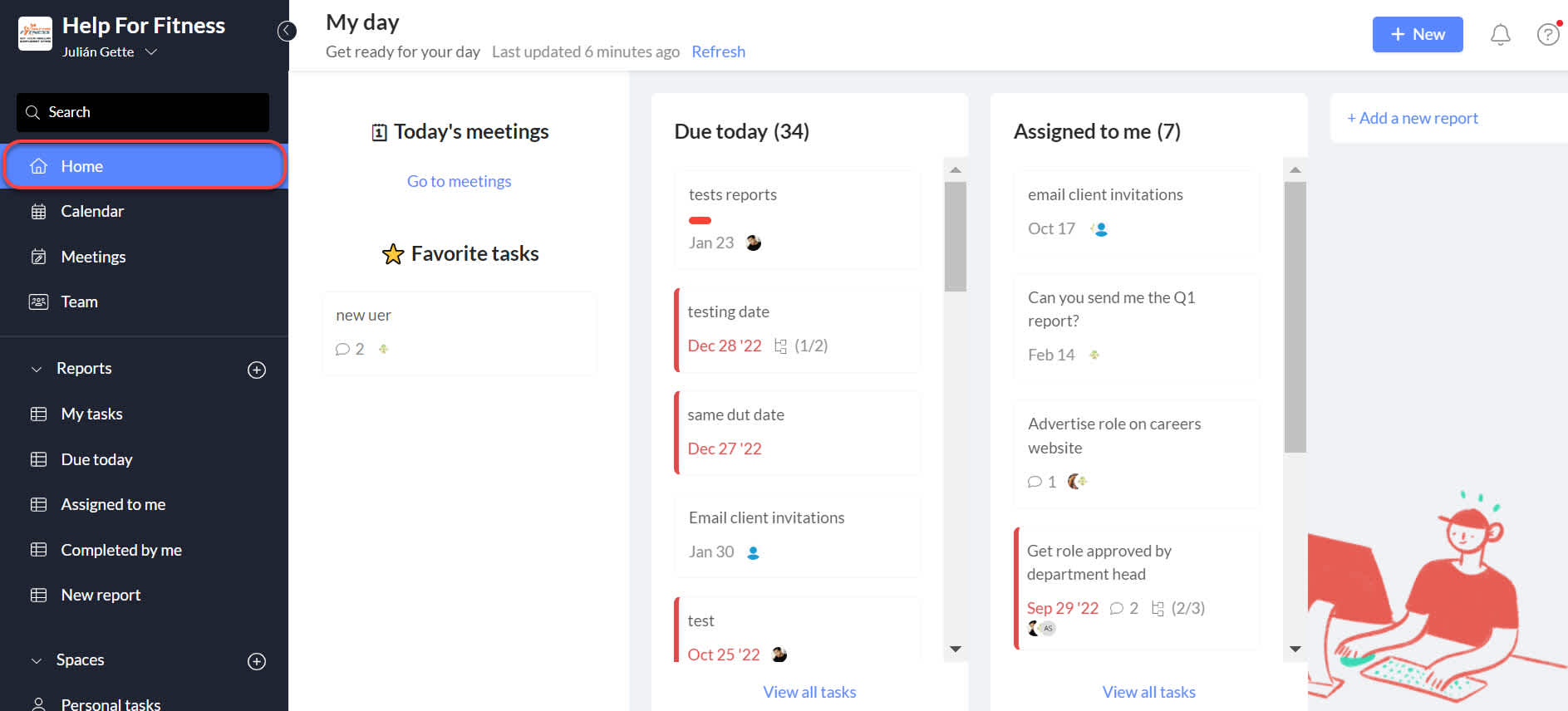
Today's meetings - this section will list any upcoming meetings you have planned that day. To learn about Workast meetings, click here.
My current tasks - your current priority tasks, or those you have designated that you are working on right now. To learn how to set your current tasks, click here.
Due today - your default system generated "Due today" report. You will find a link to the report at the bottom of the column.
Assigned to me - your default system generated "Assigned to me" report. You will find a link to the report at the bottom of the column.
Add a new report* - Click to add one of your current reports to your home page. Scroll down to the report that you'd like to add, then click on it to add the column. To remove a report column from your, mouse over it and click on the X in the top right corner of the column, then click "yes" to confirm. This will remove the report column from your home page, but not delete the report.
*Reports are a Premium/paid feature and are not available with free plans. Click here to learn about our plans.
You can use quick actions to edit or complete a task in the report columns in the same way as in the board view. Learn how here.
To learn how to use the home screen in Slack, click here.