Manage your subscription
Team administrators can now update team billing information. To learn more about team admins, click here
Update payment method
Login to the Workast web app.
Click on Team on the left sidebar.
At the top of the page click on Manage subscription.
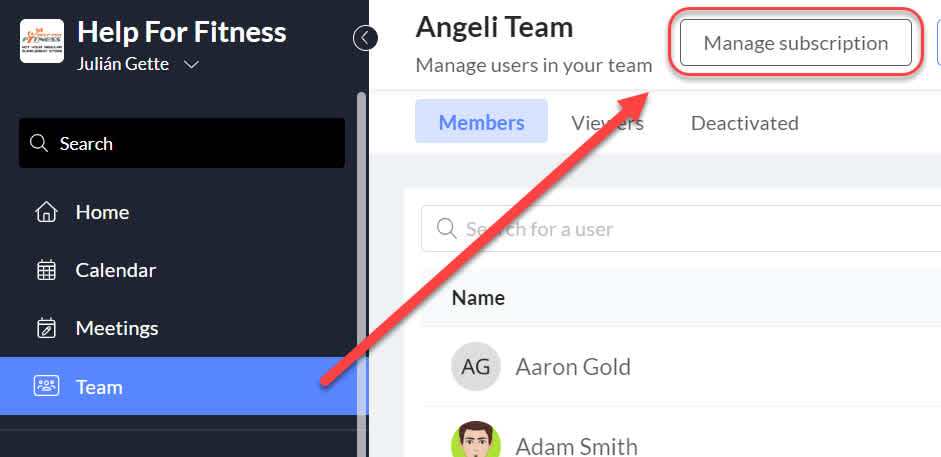
Scroll down to Payment Methods and click Add payment method.
Complete the form and press Add.
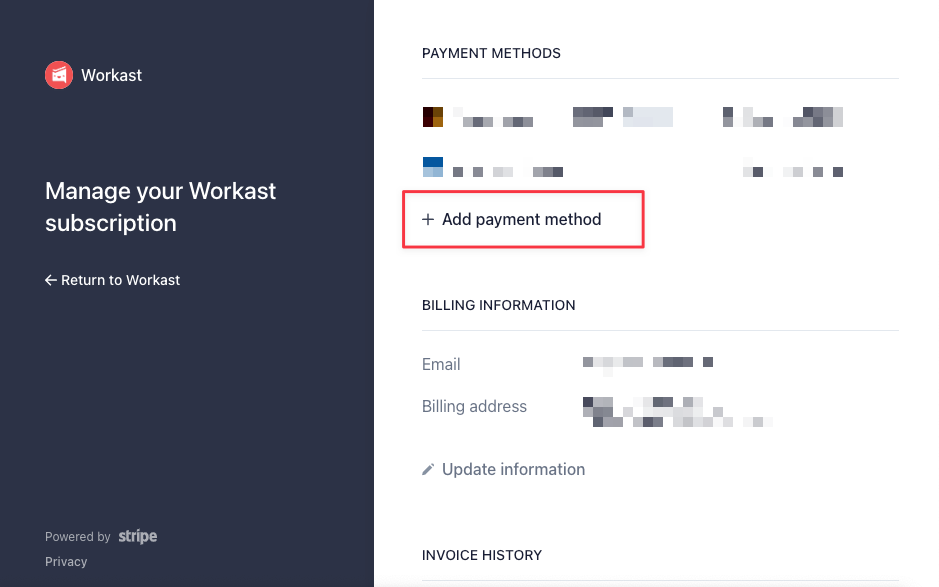
Update billing information
The credit card on your account must match the address in your billing information. To update your billing address:
Login to the Workast web app.
Click on Team on the left sidebar
At the top of the page click on Manage subscription
Scroll down to Billing Information and click Update information.
Complete the form and press Save.
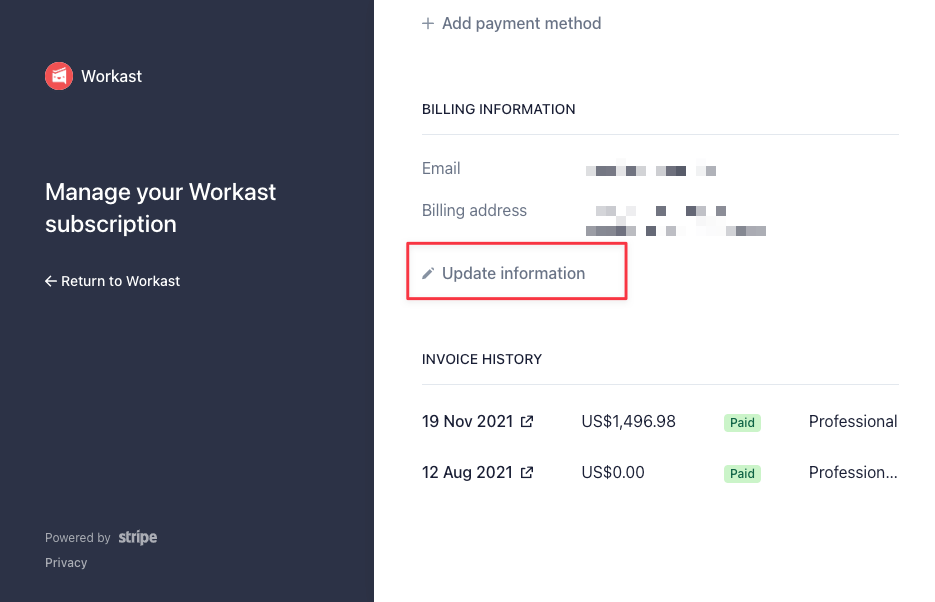
View or download invoices
Login to the Workast web app.
Click on Team on the left sidebar
At the top of the page click on Manage subscription
Scroll down to Invoice History and search for the desired invoice. By default, you will see your last three invoices. Click on View more to see the previous ones.
Click over the date of the invoice you want to download
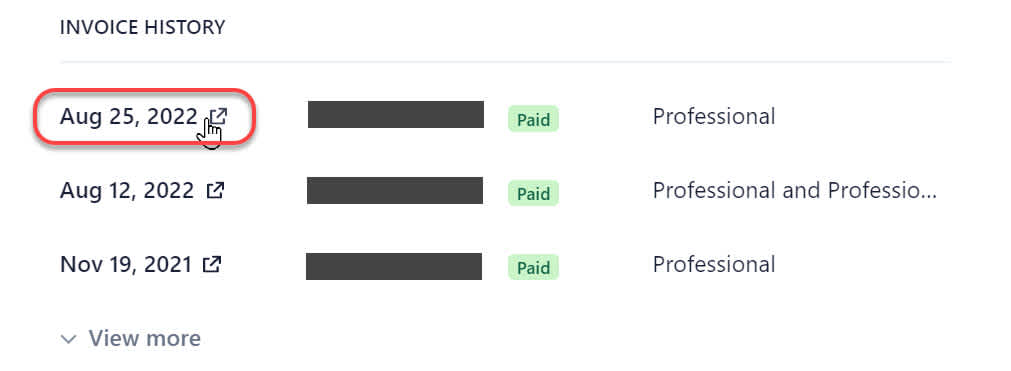
A new window will pop up. Here you will be able to View Invoice details, Download Invoice or Download Receipt. Click on the desired option.
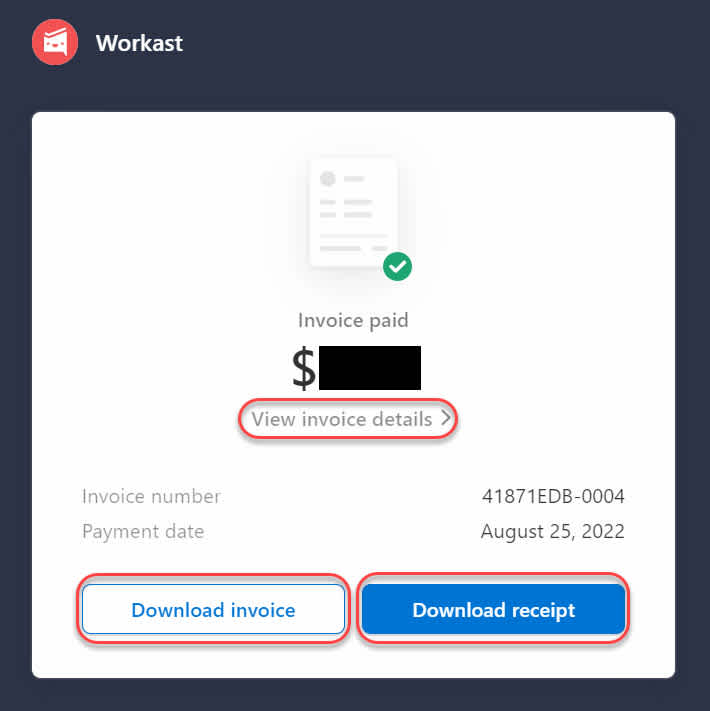
To learn how to upgrade or change your Workast plan, click here. To learn how to add more users to your Workast team, click here.