How to view open tasks in Slack
How to view open tasks in Slack
In Slack, you can view open tasks in several ways:
You can view open tasks in a channel by using the /todo list command
You can view your open Personal tasks by using the /mytodo list command.
You can view tasks in your daily reminders - click here for information on setting your daily reminder preferences.
You can set a custom task reminder - click here for information on setting custom task reminders. A Premium (paid) plan is required for saved searches and custom reminders.
Viewing the open tasks in a channel or space using the /todo command
Type /todo list and hit enter
The list of open tasks will appear in the channel. This list will only be visible to you.
Click on the ellipses (three dots) to complete or edit tasks using the message menus. For more information on how to do so, learn about editing tasks.
To open the task in the Workast web app, click on the task title.
To share the list with the channel, making it visible to everyone in the channel, click the "Share" button.
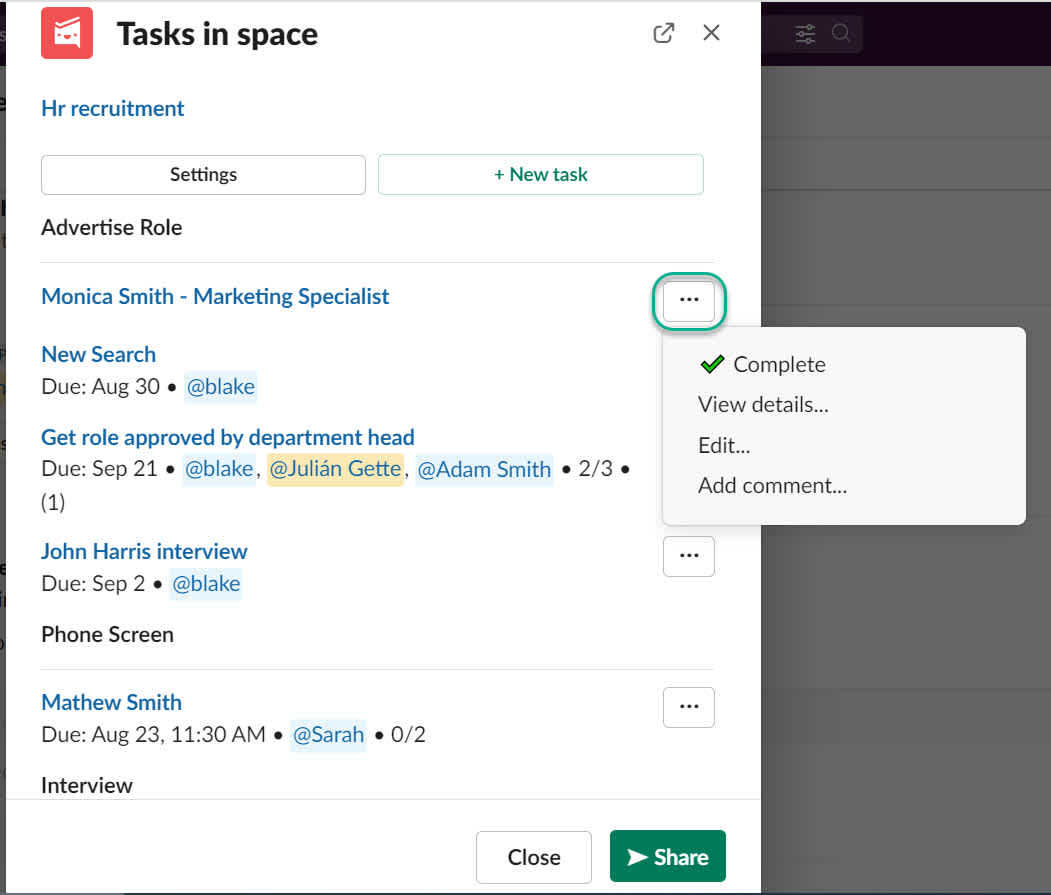
Viewing your Personal tasks in Slack
To view your Personal tasks, type /mytodo list and hit enter. You can do so in any Slack channel. The list is private and cannot be shared.
Your Personal tasks will appear.
Click on the ellipses (three dots) to complete or edit tasks using the message menus.
To open the task in the Workast web app, click on the task title.
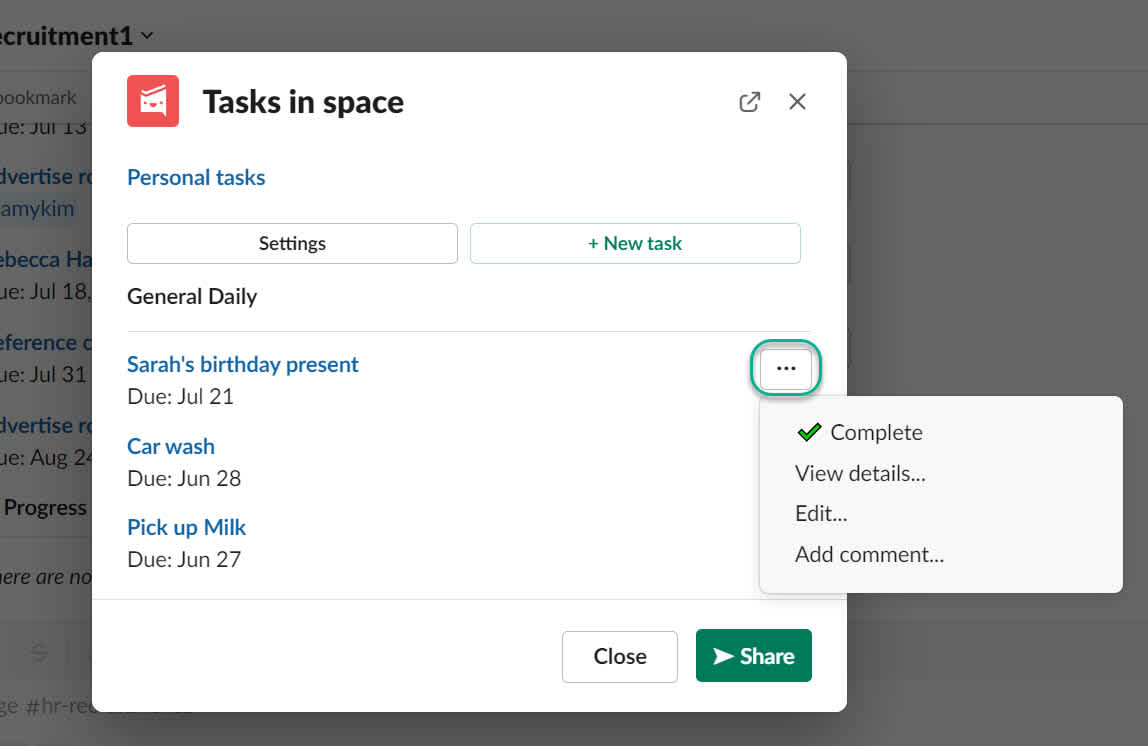
Please note - Personal tasks are only tasks in your Personal space. Click here to earn more about Personal tasks.