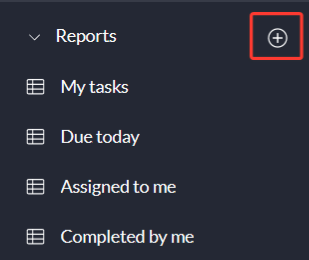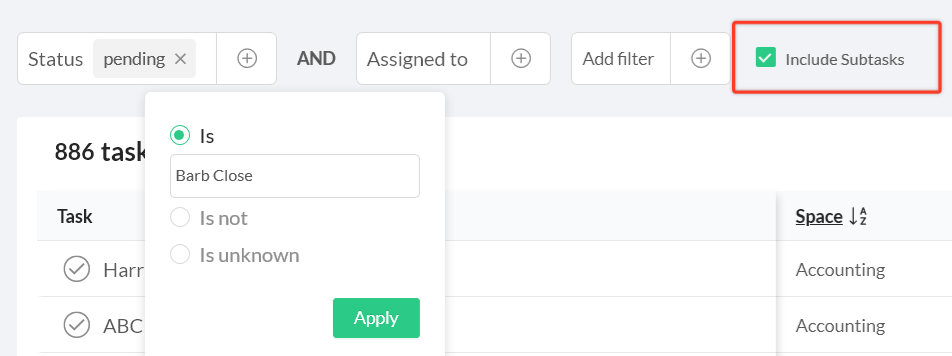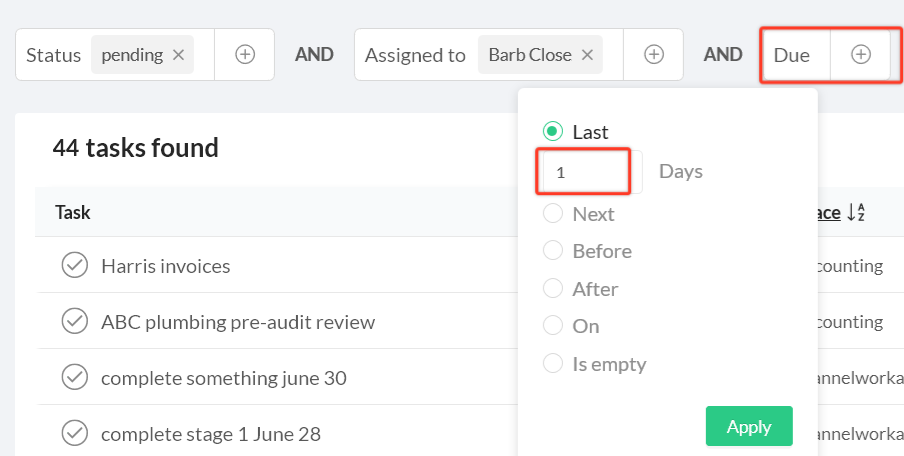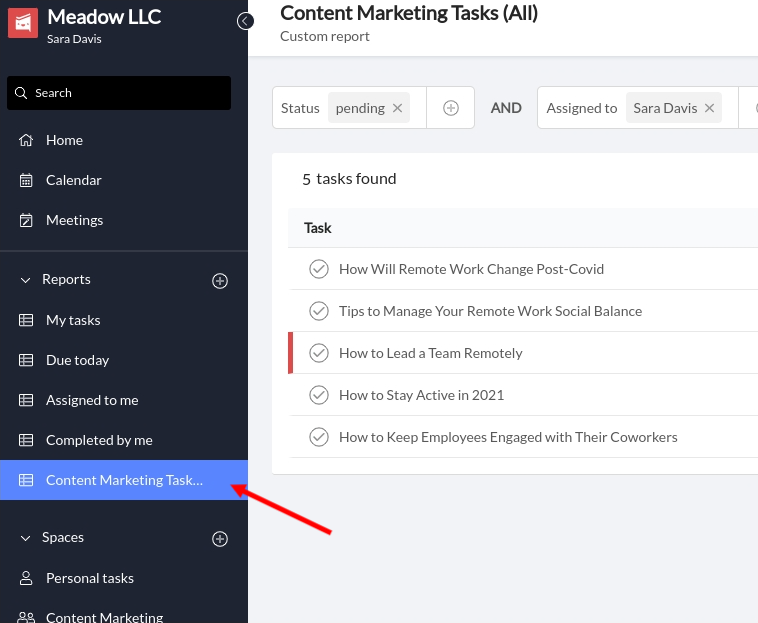Get Visibility on What Your Team is Working on with Workast Reports
By
Sara Davis
Sara Davis is the Head of Growth at Workast.
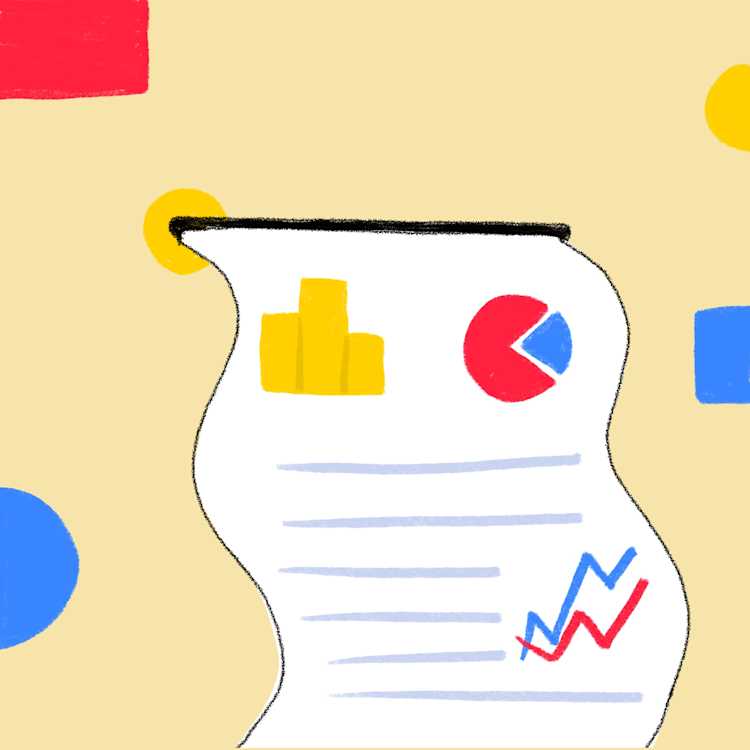
Sara Davis is the Head of Growth at Workast.
As managers, visibility into what your team is doing is important. It allows you to ensure tasks, goals, and projects are going to be delivered on time. Or, the ability to step in to help if something goes wrong, and to be able to quality check different stages of your team’s workflow. Not to mention, you’ll be able to see how individual team members are performing and be able to understand productivity levels throughout your organization which will allow you to help mentor and coach individual team members.
This is where Workast Reports comes in handy. With Workast Reports, you can run custom reports with the criteria that matter most to you. You can save them, and then have them automatically update in real-time.
Reports can be created by using one or more filter parameters. You can build reports according to all of the following filter categories:
For example, if you want to see the completed tasks in a specific ‘Space’ or project, or if you want to see upcoming tasks for an individual team member - reports are easy to create based on your organizational goals.
Having saved reports easily accessible allows you more time to focus on your other responsibilities, and get more done.
Creating reports for visibility into your team’s workload is simple. In the left-hand Navigation bar, hit the plus button next to reports to create a new report. From there, you can sort and filter the items you want to track. You can also test different filtered criteria before saving the report to make sure all the data you want to track is included.
Note* For more in-depth reporting, you can also include sub-tasks as well by simply clicking the check box located in the upper navigation bar.
Whether you want to create one-time-use reports or custom reports for items you track regularly, it can all be done in the reporting section. For any reports that you will be using often, we recommend naming them with an easy-to-understand naming convention. For example, “overdue blog articles,” or “daily completed bug fixes,” this way it’s easy to remember and also makes the report more self-explanatory if you need to share the report with another team member.
After you have your filter selections, you can also sort through the report by clicking the column heading. For example, if you want to sort by date - you can click on the due date column header. Or, if you’d like to sort by assignee - you can click on the assigned to column.
Once your report is created, you can save it, and keep track of the changes in real-time.
Once your report is saved, it will be bookmarked in your taskbar under the reporting section. This allows you to easily toggle through all of your team’s reports quickly and easily. Reports are automatically updated with tasks that meet the search parameters, so they are always up to date.
Your saved reports will show up like this:
As these reports are updated in real-time there is no need to update them. However, reports are easily changeable and can be tweaked at any time as needed.
If you need to share reports with another team-member to keep them in the loop, there are a few options. First, you can download the file as a CSV using the top navigation bar download button and share it as a CSV file, which is a good option if you have a client that doesn't use Workast, for example.
Or, you can share it directly inside of Workast by adding them on to the report. When you share the report through Workast they will receive a view-only version of the report. *Note, they will only be allowed to view the tasks in the report that are spaces they are assigned to. If you need to add a team member to a Space, you can do that following this guide.
This way you can make sure everyone who needs to be aware of the project can easily access the reports.
Once you have your regular reports created it’s quick and easy to sort through them to be able to more effectively manage your team and projects, and save time.
To learn more about creating and using reports, check out our in depth knowledge base guide here.
What are your go-to reports? We’d love to see them! Send us a line, we’d love to show off how your team uses reports to gain visibility into your project-flow.
*Note - certain features and filters are only available with certain plans, and plan limitations may limit your search results. Click here to learn about our plans.
Looking for the best Slack task management integration? Look no further! Try out Workast today.