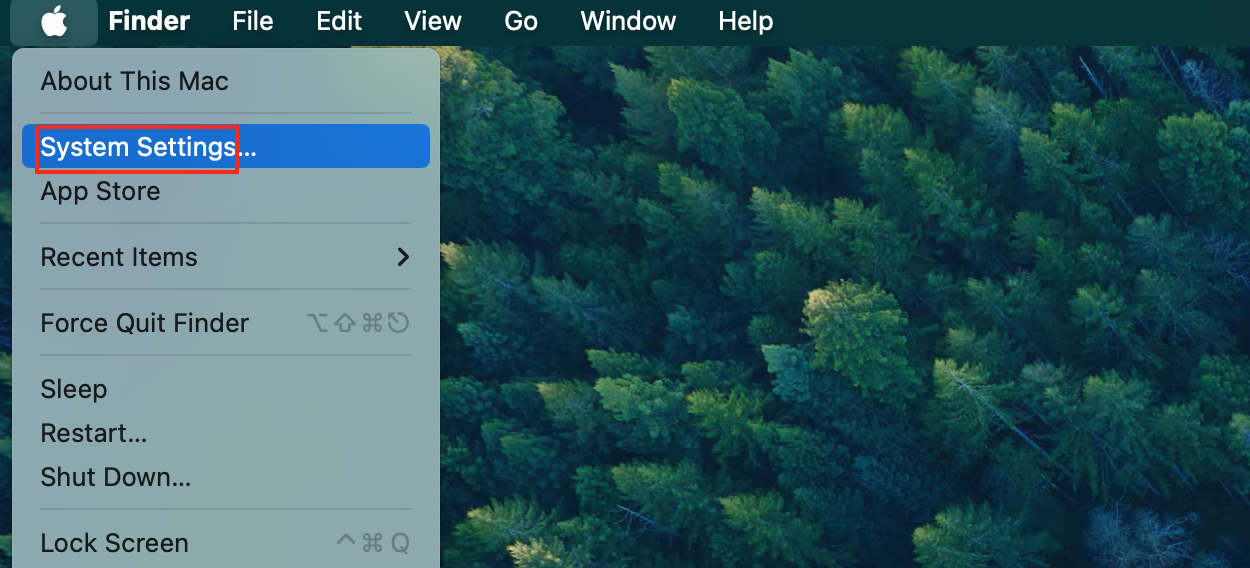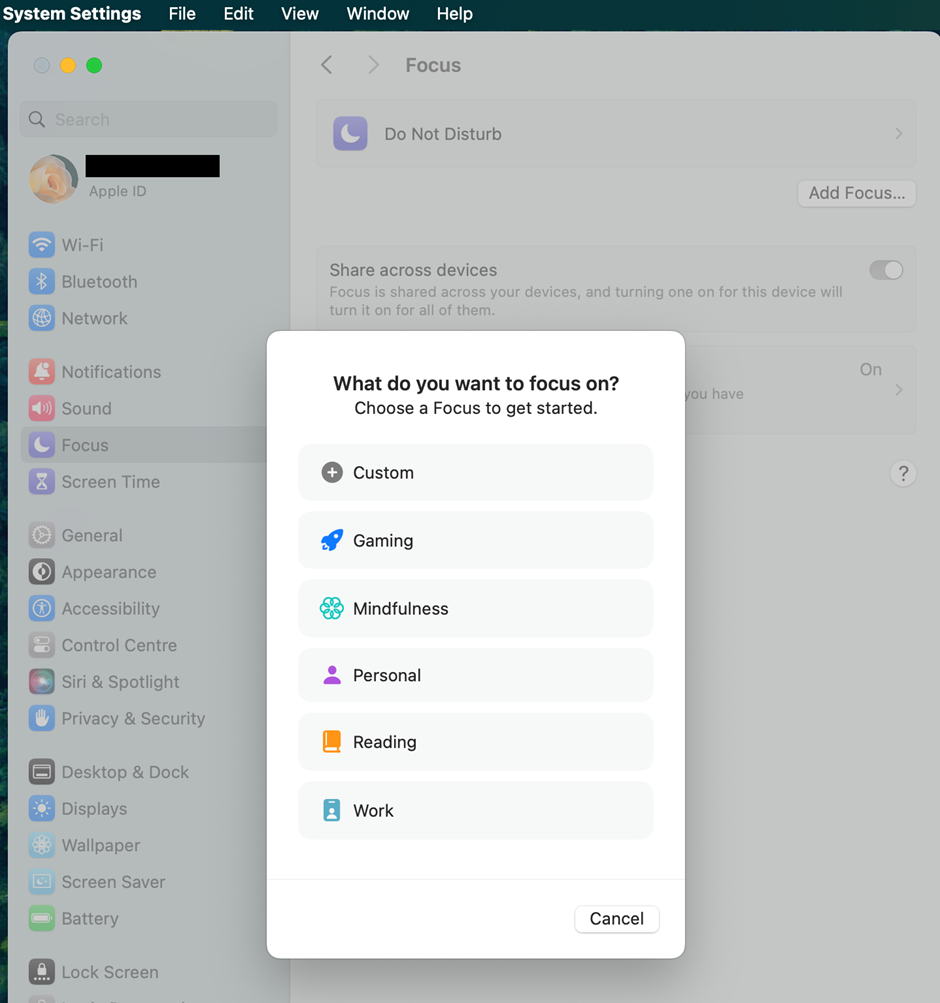How to Build a Distraction-Free Workflow on Mac
ByJulian Gette
Workast publisher

Workast publisher
Your MacBook sits open on your desk. You fire it up with the best of intentions. Ten minutes later, you’ve checked Facebook and somehow responded to three emails. Modern Mac users are bombarded by notifications and distractions that splinter focus and reduce productivity.
It’s a paradox: the tool that’s supposed to make you better at what you do becomes the very thing preventing you from doing it.
But guess what? Your Mac is equipped with tools and features that, if used correctly, can transform it from a productivity-sapping distraction into a laser-like focus-building machine.
With the right plan in place, you can take back control over your digital environment and design a workspace that actually empowers you (instead of one that sucks your time away). And it all starts with knowing how to set things up appropriately.
Read this blog to learn more about building a distraction-free workflow on your Mac today.
The constant beep of notifications creates a response that trains your brain to expect interruption. Every notification alert interrupts you from deep work, and a recent study shows that it takes an average of 23 minutes to refocus fully after an interruption.
Fortunately, Mac allows you to minimize distractions and maintain your focus by turning off non-essential notifications. Here is how to do it:
Go to Apple Menu > System Settings.
Navigate to Notifications and turn off non-essential ones.
You can even change the notification style for your priority messaging apps, such as Messages or Slack, to show only banners and not alerts (alerts require an action to dismiss).
Alternatively, you can schedule specific notification summary times rather than receiving them instantly. That way, you can keep yourself generally informed but not constantly disrupted by every digital whim or demand for your attention.
Email is one of the most significant distractions, especially when multiple accounts cause notification chaos. When you add email to MacBook, create smart mailboxes and rules to sort emails automatically.
For example, you can create mailboxes for different types of emails—urgent work-related stuff, newsletters, automated emails, and personal emails. Set up VIPs for critical contacts that should never be missed and filters to archive or move certain others.
You can also use the Mail app's scheduling feature to write emails during focused work and set aside time to check emails instead of constantly having them open. This approach to email management prevents your inbox from becoming a constant distraction.
Mac's Focus modes are arguably the best way to remove distractions when you work. They aren't your regular Do Not Disturb settings, as they allow only specific apps/contacts/notifications based on your current activity. You can create a focus mode for writing, designing, or meeting!
Follow these steps to create Focus Modes on Mac:
Go to Apple Menu > System Settings.
Click on Focus and choose Focus Modes.
When you enable Work Focus, only research apps and one channel for emergencies are visible. Everything else disappears.
Ensure you link these Focus modes to periods or locations with automation. For example, your Mac can automatically enter deep work mode when it sees you're in your office or during a specific block on your calendar (e.g., writing time).
Visual clutter equals mental clutter. When files, shortcuts, and random screenshots are scattered all over your desktop, you unknowingly drain cognitive energy. Limit the self-imposed distraction by going minimalist—clear everything from your desktop except for the files pertaining to the project you're working on.
Logically organize folders so you don't have to think when looking for a file or folder (no more searching your entire computer for that Word doc). Follow this by deleting less-used apps and organizing the rest of them in a logical way.
Also, tweak your menu bar so that it displays only important things and not the irrelevant status and other widget information that distract you from your work. This visual simplicity will allow you to concentrate better on your task rather than managing unwanted stuff.
Time blocking turns your Mac's Calendar app into more than just a passive schedule—it becomes an active productivity tool. Beyond just keeping track of meetings and calls, you can schedule specific blocks of time to do certain types of work.
For ultimate focus, make different calendars with a unique color-coding system and plan your day: deep work, admin tasks, an email slot, and a brainstorming project.
During each blocked period, close all apps and webpages not directly related to the work scheduled. Calendar notifications can tell you when to switch between different types of work.
In addition, you can integrate or sync your calendar with other productivity tools to automatically launch relevant tools when specific time blocks begin. This removes decision fatigue about what to work on and creates natural boundaries that protect your focused work sessions.
Creating a distraction-free Mac workflow is about using technology purposefully. The above five strategies combine to form a digital landscape where attention can flow and actual work can get done. The key is implementation: begin with whatever area causes you the most significant distraction and work your way through each habit incrementally.
Your Mac has immense potential to boost your productivity, but only if properly outfitted. Take charge of your digital world today and see the difference you can make when your tools reinforce your focus rather than diffuse it.