Setting your time and date preferences
To set your Workast date and time preferences:
Click on your name in the top left-hand corner of the Workast web app.
Select "Preferences" - this will open a new tab with your user preferences screen.
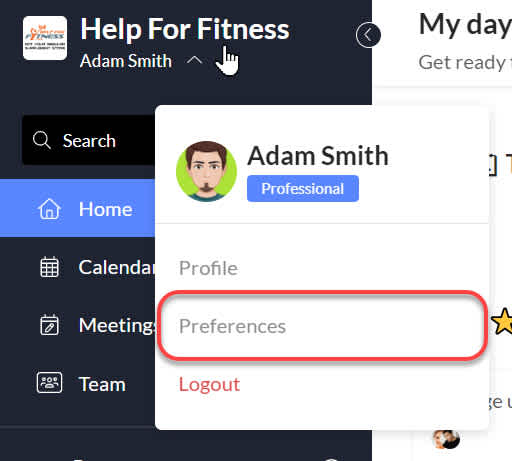
By clicking on the "Date and Time" heading, you will be able to adjust the following settings:
Timezone - Date format - Time format - Start of the week
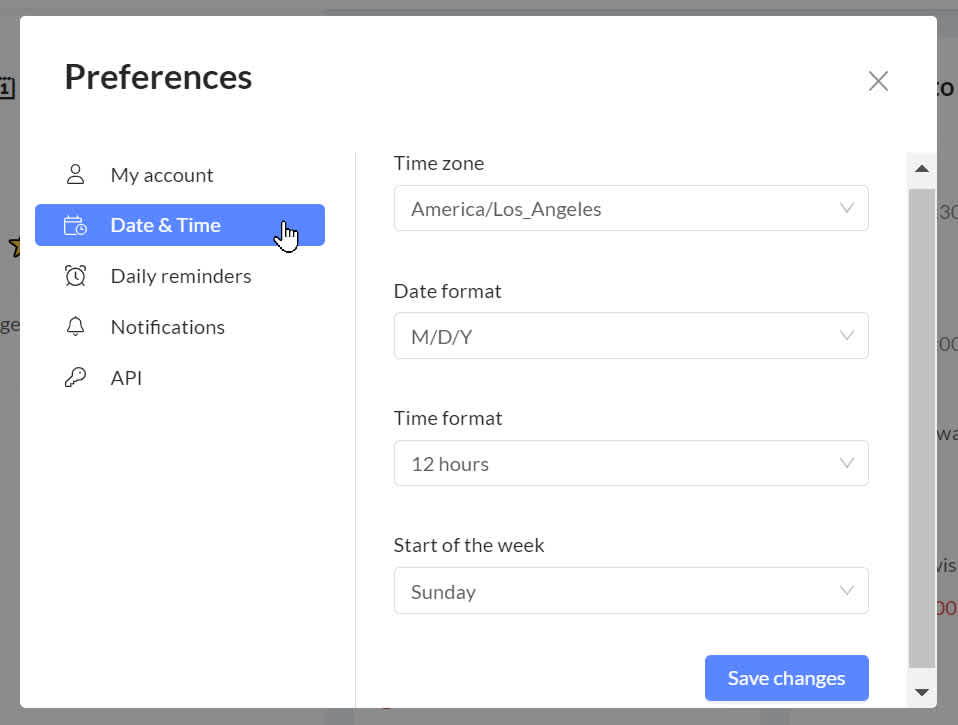
Click on the arrow next to the setting you want to adjust.
Click on the desired option, then click on "Save changes"
A confirmation will appear that your setting has successfully been updated.
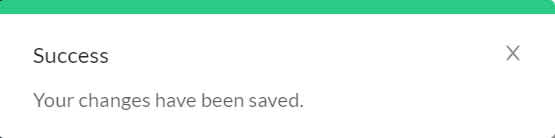
After completing your preference changes, you can close the tab.
Please note - adjusting the start of the week setting to Monday will adjust the calendar when you are setting a due date for a task, but will not amend the main calendar appearance, nor the appearance of the calendar view in spaces.