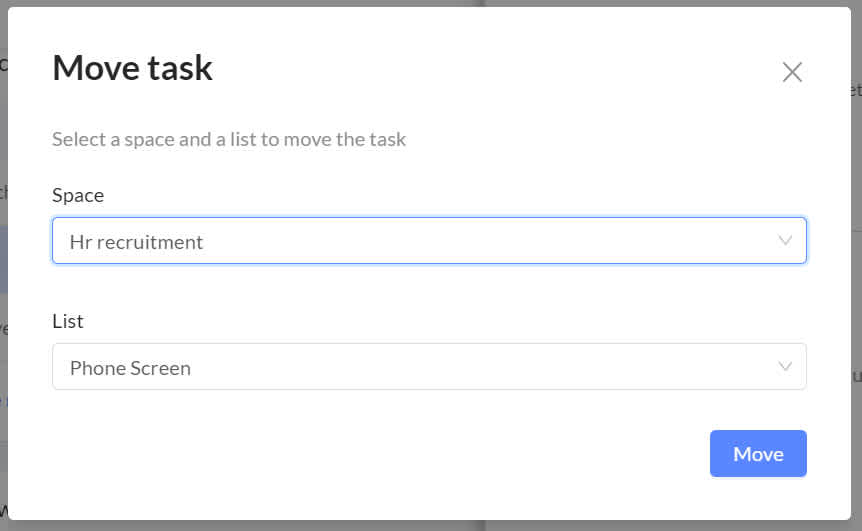Moving tasks
Tasks can be moved easily in the Workast web app. From rearranging the priority in a list to moving them to a different list or column, or even moving them to a different space, the drag and drop function makes it easy to move your task to where you want it to be.
How to move tasks within the same list or column
To move a task within the same list or column, drag and drop the task into the new position in the list.
When you are dragging the task in the list view, when you hover over the new position for the task, drop it when you see the indented line.
How to move tasks to a different list or column
To move a task to a different list, drag and drop it into that list or column.
How to move a task from one space to another
To move a task from one space to another, you must be in the lists view in your space.
Locate the task that you want to move, and drag it over to its new space on the left-hand taskbar. Once you hover the task over the new space, the lists in that space will dropdown.
Drop the task into the list where you'd like the task.
A confirmation pop-up will appear, confirming the task has been moved.
Keyboard shortcut
When a task details panel is open, you can press the letter M on your keyboard, and a modal will appear to easily move a task to a specific space and list.