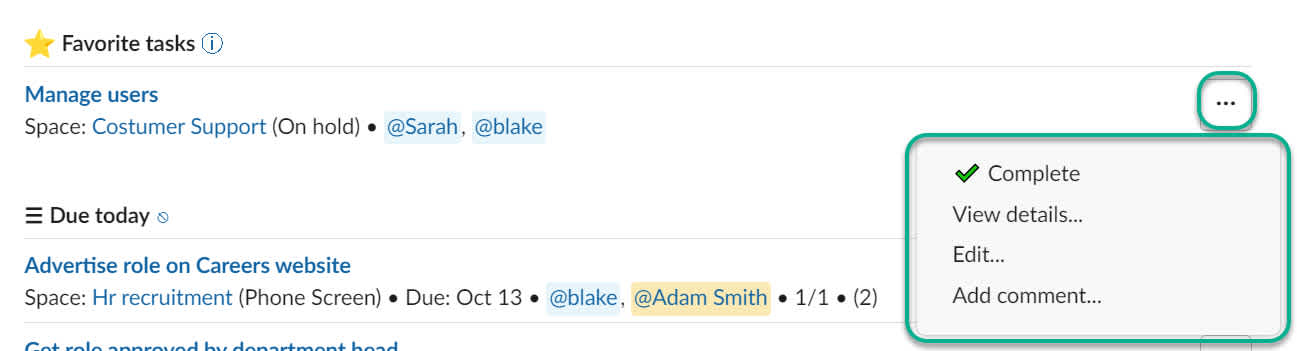The Home screen in Slack
Workast is a project management app in Slack that helps teams manage team work, create tasks, track projects and daily to do items. You can create tasks in Slack when you are having your conversations so that you don't miss what needs to be done.
The Home screen allows users to see and update their highest priority tasks and meetings, all within Slack.
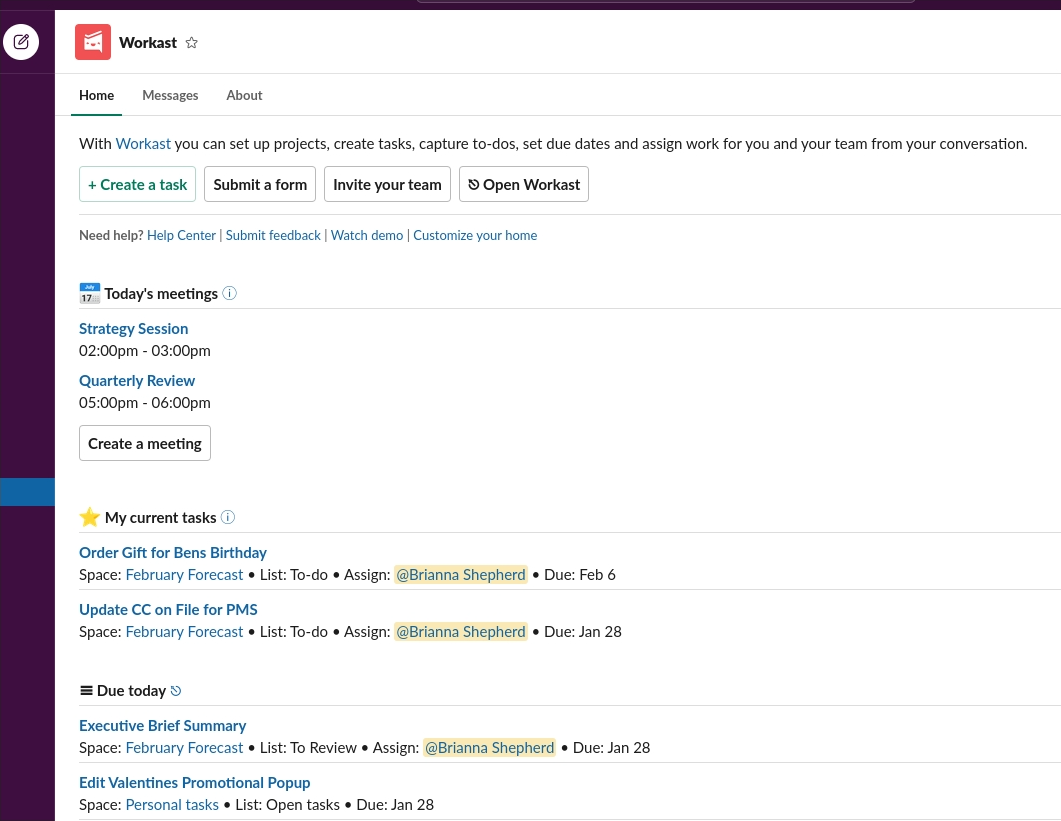
To navigate to the Home screen, click on the Workast app under the "Apps" section in your left hand taskbar.

Next, select "Home."
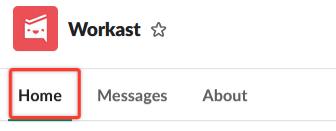
This will open up your Home screen. New users to Workast will receive an introductory home screen to introduce task creation and how to use Workast. Once a user has created their first tasks, a more complete home screen will allow users to create tasks and see priority tasks and meetings.

The top part of the home screen will allow you to do the following:
Create a task using the task composer.
Invite users from your Slack team to try Workast.
Open the Workast web application.
Click on the above links for more information
Today's meetings:
The next section of the home screen will list any meetings you have scheduled that day. Click here to learn about the Meetings extension.
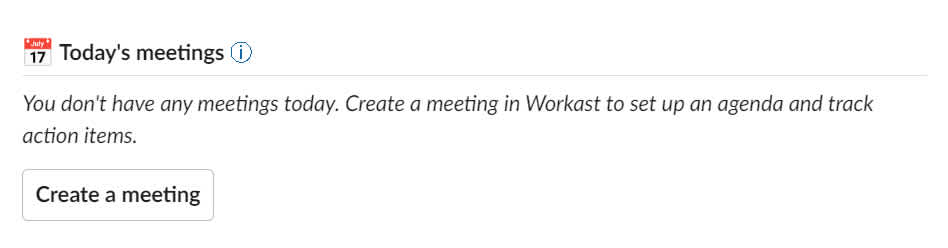
My current tasks
The next section lists your current tasks, or your starred/priority tasks. Learn about how to set current/priority tasks here.

Reports
Finally, at the bottom, you will find reports. By default, we provide the reports which show the tasks that are due today and assigned to me. This can be amended in the Workast web app Home. Learn more about reports here.


Editing and completing tasks in the Home screen
To edit or complete a task in the Home screen, click on the ellipses (three dots) to the right of the task name, then select complete or edit as required. Learn more about editing tasks and message menus in Slack here.