How to invite additional users to Workast in Slack
You can invite your Slack team members* to use Workast and even send them a personal invitation message from your home screen in Slack.
To navigate to the Home screen, click on the Workast app under the "Apps" section in your left hand taskbar.
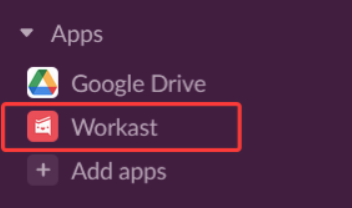
Next, select "Home."
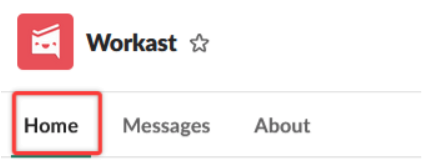
Then click on the "Invite your team" button.

Scroll down to the team member that you want to invite, selecting as many as you'd like by clicking on their names. (If you accidentally click on the wrong user, you can remove them by clicking the X next to their name). Once you have all your team members selected, type your invitation message in the box, then click "Submit" to send the invitation.
Your team member(s) will receive a notification in their Workast channel in Slack with your invitation.
Quick tip - want to quickly add a user and have them start on a task right away without a full invitation? Assign them to a task. Learn how here
* Any users with full member access can be added to your Workast team. Multi-channel guests may be added as guest accounts, which are a Premium/paid feature.
Learn other ways to invite users to Workast here.
Learn how to invite guest users.