How to leave a comment on a task in Workast
Login to Workast.
Expand that task that you'd like to comment on by clicking on it.
Click on the box which says "Write a comment or project update."
Type your comment and click "Comment" to save.
You can use the @ to tag users in comments for a more personalized touch. Learn how here.
Any users following the task will receive a Slack notification in their Workast channel about the comment.
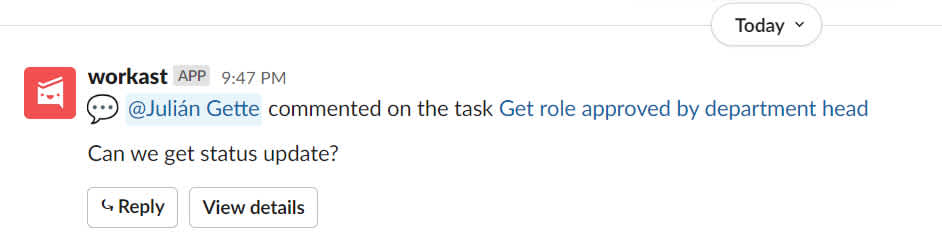
If you'd like to know how to add a comment to a task in Slack, click here.
How to react (emoji) to a comment
Expand that task that contains the comment you'd like to react to.
Find the comment under the activity section
Click on the reaction option and then click on the desired one. If your reaction has already been picked, just click on it.
You can remove your reaction just by clicking on it.
Task followers will receive notifications both in Slack and on the web app. To learn how to react to a comment in Slack click here.